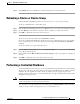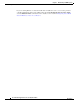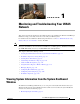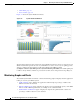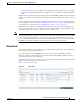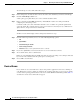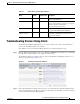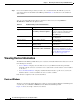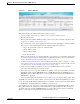Troubleshooting guide
1-35
Cisco Wide Area Application Services Configuration Guide
OL-26579-01
Chapter 1 Maintaining Your WAAS System
Rebooting a Device or Device Group
Step 4 Click Submit. The inactive WAEs are reactivated and placed in the specified location.
Rebooting a Device or Device Group
Using the WAAS Central Manager GUI, you can reboot a device or device group remotely.
To reboot an individual device, follow these steps:
Step 1 From the WAAS Central Manager menu, choose Devices > device-name. The device Dashboard appears.
Step 2 Click the Reload icon in the Device Info pane. You are prompted to confirm your decision.
Step 3 Click OK to confirm that you want to reboot the device.
To reboot a device from the CLI, use the reload EXEC command.
If you reboot a WAAS Central Manager that has the secure store enabled with user-provided passphrase
mode, you must reopen the secure store after the reboot by using the cms secure-store open EXEC
command.
To reboot an entire device group, follow these steps:
Step 1 From the WAAS Central Manager menu, choose Device Groups > device-group-name. The Modifying
Device Group window appears.
Step 2 In the taskbar, click the Reboot All Devices in Device Group icon. You are prompted to confirm your
decision.
Step 3 Click OK to confirm that you want to reboot the device group.
Performing a Controlled Shutdown
A controlled shutdown refers to the process of properly shutting down a WAAS device without turning
off the power on the device (the fans continue to run and the power LED remains on). With a controlled
shutdown, all of the application activities and the operating system are properly stopped on the
appliance, but the power remains on. Controlled shutdowns can help you minimize the downtime when
the appliance is being serviced.
Caution If a controlled shutdown is not performed, the WAAS file system can be corrupted. It also takes longer
to reboot the appliance if it was not properly shut down.
You can perform a controlled shutdown from the CLI by using the shutdown EXEC command. For more
details, see the Cisco Wide Area Application Services Command Reference.