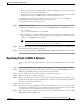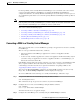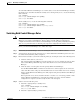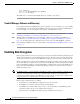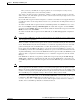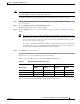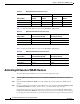Troubleshooting guide
1-33
Cisco Wide Area Application Services Configuration Guide
OL-26579-01
Chapter 1 Maintaining Your WAAS System
Enabling Extended Object Cache
Note If extended object cache is enabled and the device is downgraded to a version prior to 4.2.1, all CIFS
cache data, DRE cache data, and virtual blade data is lost.
To enable extended object cache using the WAAS Central Manager GUI, follow these steps:
Step 1 From the WAAS Central Manager menu, choose Devices > device-name (or Device Groups >
device-group-name).
Step 2 Choose Configure > Storage > Extended Object Cache.
The Extended Disk Space Settings window appears.
Step 3 Check the Enable check box to enable extended object cache. See Table 1-3 and Table 1-4 for sizing
details.
Note If extended object cache is enabled on WAVE-694-16G, WAVE-694-24G, WAE-674-4G, or
WAE-674-8G models with a virtual blade disk size that is greater than 30 GB, the device goes
into override mode. In override mode, a Force Device Group settings button will be present on
the device page (or device group page).
If you have a virtual blade enabled with a disk size that is greater than 30 GB, you must stop the
virtual blade and remove the configuration before enabling extended object cache. Otherwise,
the size of the virtual blade filesystem will be reduced to 30 GB.
Step 4 Click Submit to save the settings.
The disk cache size varies depending upon the features enabled.
Table 1-3 shows the usable disk cache sizes for the WAE-674-4G platform.
Table 1-4 shows the usable disk cache sizes for the WAE-674-8G platform.
Table 1-3 WAE-674-4G Platform Disk Cache Sizes
Disk Partition
Extended Object Cache Disabled Extended Object Cache Enabled
Virtual Blade
Disabled
Virtual Blade
Enabled
Virtual Blade
Disabled
Virtual Blade
Enabled
DRE Cache 114 GB 120 GB 114 GB 114 GB
CIFS Object Cache 96 GB 96 GB 340 GB 305 GB
Virtual Blade -- 242 GB -- 29 GB