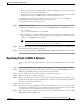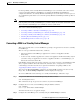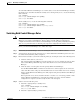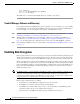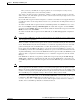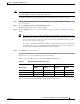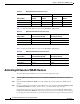Troubleshooting guide
1-32
Cisco Wide Area Application Services Configuration Guide
OL-26579-01
Chapter 1 Maintaining Your WAAS System
Configuring a Disk Error-Handling Method
Configuring a Disk Error-Handling Method
Note Configuring and enabling disk error handling is no longer necessary for devices that support disk
hot-swap. In WAAS 4.0.13 and later, the software automatically removes from service any disk with a
critical error.
The WAAS Central Manager allows you to configure how disk errors should be handled and to define a
disk device error-handling threshold for WAAS devices running software versions 4.1.1 and earlier.
If the bad disk drive is a critical disk drive, and the automatic reload feature is enabled, then the WAAS
software marks the disk drive “bad” and the WAAS device is automatically reloaded. After the WAAS
device is reloaded, a syslog message and an SNMP trap are generated.
Note The automatic reload feature is automatically enabled and not configurable on devices running WAAS
version 4.1.3 and later.
To configure a disk error-handling method using the WAAS Central Manager GUI, follow these steps:
Step 1 From the WAAS Central Manager menu, choose Devices > device-name (or Device Groups >
device-group-name).
Step 2 Choose Configure > Storage > Disk Error Handling.
The Disk Error Handling Settings window appears.
Step 3 Check the Enable check box to enable the window for configuration, and then check the following
options as necessary:
• Enable Disk Error Handling Reload—Forces the device to reload the disk if the file system (sysfs)
(disk00) has problems. This option appears only for device groups and version 4.1.1 and earlier
WAAS devices and is disabled by default. It does not apply to WAAS versions later than 4.1.1.
• Enable Disk Error Handling Remap—Forces the disks to attempt to remap disk errors
automatically. This option is enabled by default.
• Enable Disk Error Handling Threshold—Specifies the number of disk errors allowed before the
disk is marked as bad. You must enter a number between 0 to 100 in the Threshold field. The default
threshold is 10. This option is disabled by default. This option appears only for device groups and
version 4.1.1 and earlier WAAS devices. It does not apply to WAAS versions later than 4.1.1.
Step 4 Click Submit to save the settings.
Enabling Extended Object Cache
The WAAS Central Manager allows you to configure additional disk space for CIFS object caching. Disk
caching is used for DRE and CIFS to serve content at the edge. The extended object cache feature lets
you choose the amount of disk storage that is used by CIFS and Virtual Blade Services.
This feature is supported only on WAVE-694-16G, WAVE-694-24G, WAE-674-4G, or WAE-674-8G
models and does not have any effect on other models in a device group.