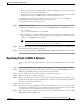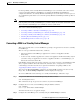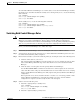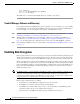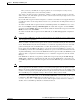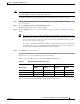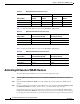Troubleshooting guide
1-29
Cisco Wide Area Application Services Configuration Guide
OL-26579-01
Chapter 1 Maintaining Your WAAS System
Configuring the Central Manager Role
To return halted WAAS Central Managers to an online status, decide which Central Manager should be
the primary device and which should be the standby device. On the primary device, execute the following
CLI commands:
WAE# configure
WAE(config)# central-manager role primary
WAE(config)# cms enable
On the standby device, execute the following CLI commands:
WAE# configure
WAE(config)# central-manager role standby
WAE(config)# central-manager address cm-primary-address
WAE(config)# cms enable
Switching Both Central Manager Roles
Caution When you switch a WAAS Central Manager from primary to standby, the configuration on the Central
Manager is erased. The Central Manager, after becoming a standby, will begin replicating its
configuration information from whichever Central Manager is now the primary. If standby and primary
units are not synchronized before switching roles, important configuration information can be lost.
Before you switch Central Manager roles, follow these steps:
Step 1 Ensure that your Central Manager devices are running the same version of WAAS software.
Step 2 Synchronize the physical clocks on both devices so that both WAAS Central Managers have the same
Coordinated Universal Time (UTC) configured.
Step 3 Ensure that the standby is synchronized with the primary by checking the status of the following items:
a. Check the online status of your devices.
The original standby Central Manager and all currently active devices should be showing as online
in the Central Manager GUI. This step ensures that all other devices know about both Central
Managers.
b. Check the status of recent updates from the primary WAAS Central Manager.
Use the show cms info EXEC command and check the time of the last update. To be current, the
value of the Time of last config-sync field should be between 1 and 5 minutes old. You are verifying
that the standby WAAS Central Manager has fully replicated the primary WAAS Central Manager
configuration.
If the update time is not current, determine whether or not there is a connectivity problem or if the
primary WAAS Central Manager is down. Fix the problem, if necessary, and wait until the
configuration has replicated, as indicated by the time of the last update.
Step 4 Switch roles in the following order:
a. Switch the original primary to standby mode:
WAE1# configure
WAE1(config)# central-manager role standby
WAE(config)# cms enable
b. Switch the original standby to primary mode: