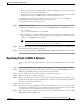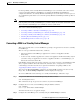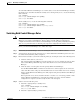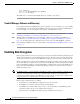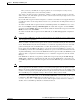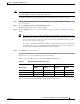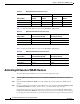Troubleshooting guide
1-27
Cisco Wide Area Application Services Configuration Guide
OL-26579-01
Chapter 1 Maintaining Your WAAS System
Configuring the Central Manager Role
For interoperability, when a standby WAAS Central Manager is used, it must be at the same software
version as the primary WAAS Central Manager to maintain the full WAAS Central Manager
configuration. Otherwise, the standby WAAS Central Manager detects this status and does not process
any configuration updates that it receives from the primary WAAS Central Manager until the problem is
corrected.
Note Primary and standby Central Managers communicate on port 8443. If your network includes a firewall
between primary and standby Central Managers, you must configure the firewall to allow traffic on port
8443 so that the Central Managers can communicate and stay synchronized.
This section contains the following topics:
• Converting a WAE to a Standby Central Manager, page 1-27
• Converting a Primary Central Manager to a Standby Central Manager, page 1-28
• Converting a Standby Central Manager to a Primary Central Manager, page 1-28
• Switching Both Central Manager Roles, page 1-29
• Central Manager Failover and Recovery, page 1-30
Converting a WAE to a Standby Central Manager
This section describes how to convert a WAE that is operating as an application accelerator to a standby
Central Manager.
There are two types of WAAS software files, as follows:
• Universal—Includes Central Manager, Application Accelerator, and AppNav Controller
functionality.
• Accelerator only—Includes Application Accelerator and AppNav Controller functionality only. If
you want to change an Application Accelerator or AppNav Controller to a Central Manager, you
must use the Universal software file.
If the WAE is operating with an Accelerator only image, you cannot convert it to a Central Manager until
after you update it with the Universal software file, reload the device, change the device mode to
central-manager, and then reload the device again. For information on updating a WAE, see the
“Upgrading the WAAS Software” section on page 1-1.
You can use the show version EXEC command to check if the WAE is running an Accelerator only
image. Also, the show running-config EXEC command displays the image type.
To convert a WAE with a Universal image to a standby Central Manager, follow these steps:
Step 1 Deregister the WAE from the Central Manager using the cms command:
WAE# cms deregister force
This command cleans up any previous association to any other Central Manager.
Step 2 Configure the device mode as Central Manager using the device command:
WAE# configure
WAE(config)# device mode central-manager
You must reload the device to apply the changes.
Step 3 Configure the Central Manager role as standby using the central-manager command: