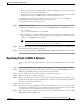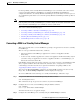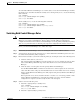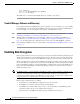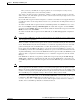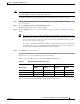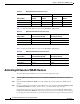Troubleshooting guide
1-25
Cisco Wide Area Application Services Configuration Guide
OL-26579-01
Chapter 1 Maintaining Your WAAS System
Replacing Disks in RAID-5 Systems
• If the replacement disk is for disk00, disk02, or disk04 of a RAID pair, the replacement disk must
be the same size as the running disk in the array.
• If the replacement disk is for disk01, disk03, or disk05 of a RAID pair, then the replacement disk
must have the same or greater RAID capacity as the running disk in the array.
Compatibility checks, which are part of the hot-swap process, check for capacity compatibility.
Incompatibility generates an alarm and aborts the hot-swap process.
To perform disk maintenance, follow these steps:
Step 1 Manually shut down the disk.
a. Enter global configuration mode and then enter the disk disk-name diskxx shutdown command:
WAE# configure
WAE(config)# disk disk-name diskxx shutdown
b. Wait for the disk to be completely shut down before you physically remove the disk from the WAE.
When the RAID removal process is complete, WAAS generates a disk failure alarm and trap. In
addition, a syslog ERROR message is logged.
Note We recommend that you disable the disk error-handling reload option, if enabled, because
it is not necessary to power down the system to remove a disk.
Step 2 Insert a replacement disk into the slot in the WAE. The replacement disk must have a disk ID number
that is different from the disk that it is replacing.
Step 3 Reenable the disk by entering the no disk disk-name diskxx shutdown global configuration command.
Replacing Disks in RAID-5 Systems
To remove and replace a physical disk drive in a system that uses a RAID-5 logical drive, follow these
steps:
Step 1 Enter the disk disk-name diskxx replace command in EXEC mode at the WAAS CLI on the WAE.
Step 2 Verify that the disk drive diskxx is in the Defunct state by entering the show disks details command in
EXEC mode. The RAID logical drive is in the Critical state at this point.
Step 3 Move the handle on the drive to the open position (perpendicular to the drive).
Step 4 Pull the hot-swap drive assembly from the bay.
Step 5 Wait for one minute and then insert the new drive into the same slot by aligning the replacement drive
assembly with guide rails in the bay and sliding the drive assembly into the bay until it stops. Make sure
that the drive is properly seated in the bay.
Step 6 Close the drive handle.
Step 7 Check the hard disk drive status LED to verify that the hard disk drive is operating correctly. If the amber
hard disk drive status LED for a drive is lit continuously, that drive is faulty and must be replaced. If the
green hard disk drive activity LED is flashing, the drive is being accessed.
Step 8 Wait 1 minute and then verify that the replaced disk drive is in the Rebuilding state by using the show
disks details command in EXEC mode.