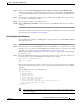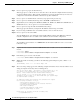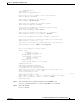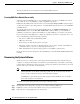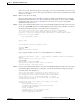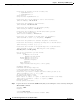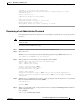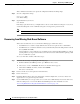Troubleshooting guide
1-24
Cisco Wide Area Application Services Configuration Guide
OL-26579-01
Chapter 1 Maintaining Your WAAS System
Performing Disk Maintenance for RAID-1 Systems
If the recovery request matches the device record, then the WAAS Central Manager updates the existing
record and sends the requesting device a registration response. The replaceable state is cleared so that
no other device can assume the same identity. When the WAAS device receives its recovered registration
information, it writes it to file, initializes its database tables, and starts.
Step 6 Enter the following commands to enable the CMS service on the device:
WAE# config
WAE(config)# cms enable
WAE(config)# exit
Step 7 Activate the device:
a. From the WAAS Central Manager menu, choose Devices > device-name.
b. Choose Device Name > Activation. The WAAS device status should be Online.
c. Check the Activate check box, and click Submit.
Step 8 Reconfigure the device peer settings, if the device was configured as a non-optimizing peer with another
device (see the “Information About Clustering Inline WAEs” section on page 1-53).
Step 9 Save the device configuration settings by entering the copy running-config startup-config EXEC
command.
Performing Disk Maintenance for RAID-1 Systems
WAAS supports hot-swap functionality for both failed disk replacement and scheduled disk
maintenance. When a disk fails, WAAS automatically detects the disk failure, marks the disk as bad, and
removes the disk from the RAID-1 volume. To schedule disk maintenance, you must manually shut down
the disk.
You must wait for the disk to be completely shut down before you physically remove the disk from the
WAE. When the RAID removal process is complete, WAAS generates a disk failure alarm and trap. In
addition, a syslog ERROR message is logged.
Note If the removal event (such as, a disk failure or software shutdown) occurs while the RAID array is in the
rebuild process, the RAID removal process may take up to 1 minute to complete. The duration of this
process depends on the size of the disk.
If the WAAS software removes a failed disk during the RAID rebuild process, a RAID rebuild failure
alarm is generated. If you administratively shut down the disk during the RAID rebuild process, a RAID
rebuild abort alarm is generated instead.
When you install a replacement disk, the WAAS software detects the replacement disk and performs
compatibility checks on the disk, initializes the disk by creating partitions, and adds the disk to the
software RAID to start the RAID rebuild process.
If the newly inserted disk has the same disk ID as a disk that was previously marked bad in the same
physical slot, then the disk will not be mounted, and the post-replacement checks, initialization, and
RAID rebuilding will not occur.
A newly installed disk must be of the same type and speed as the old disk and it must meet the following
compatibility requirements: