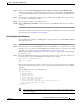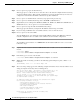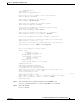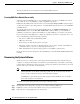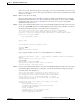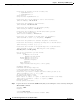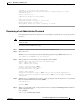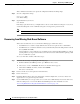Troubleshooting guide
1-23
Cisco Wide Area Application Services Configuration Guide
OL-26579-01
Chapter 1 Maintaining Your WAAS System
Backing Up and Restoring your WAAS System
Recovering WAAS Device Registration Information
Device registration information is stored both on the device itself and on the WAAS Central Manager. If
a device loses its registration identity or needs to be replaced because of a hardware failure, the WAAS
network administrator can issue a CLI command to recover the lost information, or in the case of adding
a new device, assume the identity of the failed device.
To recover lost registration information, or to replace a failed device with a new one having the same
registration information, follow these steps:
Step 1 Mark the failed device as “Inactive” and “Replaceable” by completing the following steps:
a. From the Central Manager menu, choose Devices > device-name.
b. Choose device-name > Activation.
c. Uncheck the Activate check box. The window refreshes, displaying a check box for marking the
device as replaceable.
d. Check the Replaceable check box, and click Submit.
Note This check box appears in the GUI only when the device is inactive.
Step 2 If the failed device is configured as a non-optimizing peer with another device, disable the peer settings
on the other device.
A pop-up message appears if the failed device is a non-optimizing peer and the message indicates the
device that is its non-optimizing peer. When a device is replaced, its device ID changes and so the
non-optimizing peer configuration must be updated.
a. From the WAAS Central Manager menu, choose Configure > Global > Peer Settings. The Peer
Settings window for all devices appears.
b. Click the Edit icon next to the non-optimizing peer device identified in the message, which will
appear in red because its peer is unknown. The Peer Settings window for that device appears.
c. Click the Remove Device Settings icon in the taskbar.
d. Click Submit.
Step 3 Configure a system device recovery key as follows:
a. From the WAAS Central Manager menu, choose Configure > Global > System Properties.
b. Click the Edit icon next to the System.device.recovery.key property. The Modifying Config
Property window appears.
c. Enter a password in the Value field, and click Submit. The default password is default.
Step 4 Configure the basic network settings for the new device.
Step 5 Open a Telnet session to the device CLI and enter the cms recover identity keyword EXEC command.
keyword is the device recovery key that you configured in the WAAS Central Manager GUI.
When the WAAS Central Manager receives the recovery request from the WAAS device, it searches its
database for the device record that meets the following criteria:
• The record is inactive and replaceable.
• The record has the same hostname or primary IP address as given in the recovery request.