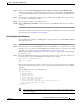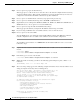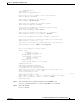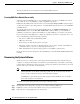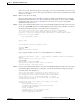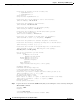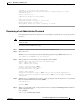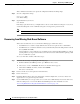Troubleshooting guide
1-22
Cisco Wide Area Application Services Configuration Guide
OL-26579-01
Chapter 1 Maintaining Your WAAS System
Backing Up and Restoring your WAAS System
This command invokes interactive password configuration. Follow the CLI prompts.
Step 6 Save the configuration change:
WAE(config)# exit
WAE# write memory
Step 7 (Optional) Reboot your device:
WAE# reload
Rebooting is optional; however, you might want to reboot to ensure that the boot flags are reset, and to
ensure that subsequent console administrator logins do not bypass the password check.
Note In the WAAS software, the bootflags are reset to 0x0 on every reboot.
Recovering from Missing Disk-Based Software
This section describes how to recover from the following types of disk drive issues:
• Your WAAS device contains a single disk drive that needs to be replaced due to a disk failure.
• Your WAAS device contains two disk drives and you intentionally deleted the disk partitions on both
drives (diks00 and disk01).
Systems with two or more disk drives are normally protected automatically by RAID-1 on critical
system partitions, so the procedures in this section do not need to be followed when replacing a disk
drive in a multi-drive system.
To recover from this condition, follow these steps:
Step 1 Deactivate the device by completing the following steps:
a. From the WAAS Central Manager menu, go to Devices > device-name.
b. Choose device-name > Activation. The Device Activation window appears.
c. Uncheck the Activate check box, and then click Submit.
The device is deactivated.
Step 2 Power down the device and replace the failed hard drive.
Step 3 Power on the device.
Step 4 Install the WAAS software. For more information on initial configuration, see the Cisco Wide Area
Application Services Quick Configuration Guide.
Step 5 Use the CMS identity recovery procedure to recover the device CMS identity and associate this device
with the existing device record on the WAAS Central Manager. For more information, see the
“Recovering WAAS Device Registration Information” section on page 1-23.