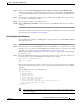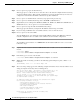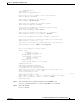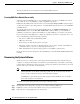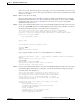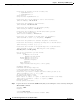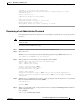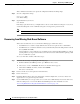Troubleshooting guide
1-21
Cisco Wide Area Application Services Configuration Guide
OL-26579-01
Chapter 1 Maintaining Your WAAS System
Backing Up and Restoring your WAAS System
Copyright (c) 1999-2012 by Cisco Systems, Inc.
Cisco Wide Area Application Services (universal-k9) Software Release 5.0.1 (buil
d b12 May 28 2012)
Version: oe294-5.0.1.12
Compiled 23:23:45 May 28 2012 by damaster
Device Id: 50:3d:e5:9c:8f:a5
System was restarted on Tue May 29 16:35:50 2012.
System restart reason: called via cli.
The system has been up for 8 hours, 10 minutes, 19 seconds.
Recovering a Lost Administrator Password
If an administrator password is forgotten, lost, or misconfigured, you will need to reset the password on
the device.
Note You cannot restore a lost administrator password. You must reset the password to a new one, as described
in this procedure.
To reset the password, follow these steps:
Step 1 Establish a console connection to the device and open a terminal session.
Step 2 Reboot the device.
While the device is rebooting, watch for the following prompt, then press Enter when you see it:
Cisco WAAS boot:hit RETURN to set boot flags:0009
Step 3 When prompted to enter bootflags, enter the following value: 0x8000
Available boot flags (enter the sum of the desired flags):
0x4000 - bypass nvram config
0x8000 - disable login security
[CE boot - enter bootflags]:0x8000
You have entered boot flags = 0x8000
Boot with these flags? [yes]:yes
[Display output omitted]
Setting the configuration flags to 0x8000 lets you into the system, bypassing all
security. Setting the configuration flags field to 0x4000 lets you bypass the NVRAM
configuration.
Step 4 When the device completes the boot sequence, you are prompted to enter the username to access the CLI.
Enter the default administrator username (admin).
Cisco WAE Console
Username: admin
Step 5 When you see the CLI prompt, set the password for the user using the username passwd command in
global configuration mode.
WAE# configure
WAE(config)# username admin passwd