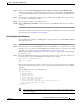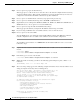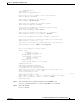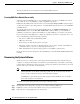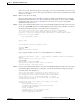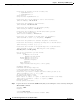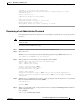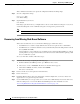Troubleshooting guide
1-15
Cisco Wide Area Application Services Configuration Guide
OL-26579-01
Chapter 1 Maintaining Your WAAS System
Backing Up and Restoring your WAAS System
Step 7 Enter the command sudo dd if=/path/waas-rescue-cdrom-x.x.x.x-k9.iso of=/dev/diskN bs=1m to
install the bootable image on the USB flash drive. (path denotes the folder path to the WAAS ISO file,
x.x.x.x denotes the WAAS software version number, and N denotes the number of the USB flash drive
node.)
Step 8 You may receive a warning message about the sudo command and a prompt to enter your password to
proceed. Enter your password if required.
Step 9 Copy the syslinux.cfg file onto the USB flash drive.
Step 10 Enter the diskutil eject /dev/diskN command and remove your USB flash drive when the command
completes.
To continue reinstalling the system software from the prepared USB flash drive, follow the instructions
in the next section, Reinstalling the System Software.
Reinstalling the System Software
To reinstall the system software on a WAE appliance using the software recovery CD-ROM or USB flash
drive, follow these steps:
Step 1 Connect a serial console to the WAAS appliance and use the console for the following steps.
Step 2 Insert the software recovery CD-ROM in the CD drive of the WAE device or, if the device uses a USB
flash drive for recovery, insert a bootable USB flash drive with the software recovery files into the USB
port of the device (see the “Preparing the USB Flash Drive” section on page 1-13).
WAVE-294/594/694/7541/7571/8541 devices do not have CD drives and instead use a USB flash drive
for software recovery.
Step 3 Reboot the WAE. During the boot process, the boot loader pauses for 30 seconds and you must choose
the VGA console if you are using vWAAS. The prompt is shown as follows:
Type "serial" for WAE/WAVE appliance.
Type "vga" for vWAAS.
boot:
Enter the vga command at the prompt to continue the boot process for the VGA console on vWAAS.
After 30 seconds with no input, the boot process continues with the standard serial console for WAAS
appliances.
After the WAE boots, you see the following menu:
Installer Main Menu:
1. Configure Network
2. Manufacture flash
3. Install flash cookie
4. Install flash image from network
5. Install flash image from usb/cdrom
6. Install flash image from disk
7. Recreate RAID device (WAE-674/7341/7371/7541/7571/8541 only)
8. Wipe out disks and install .bin image
9. Exit (reboot)
Choice [0]:
Note The option numbers in the installer main menu may vary, depending on the WAAS software
release being installed.