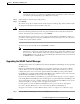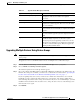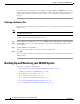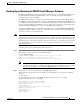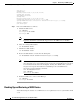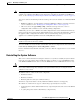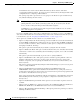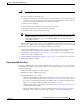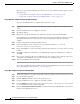Troubleshooting guide
1-14
Cisco Wide Area Application Services Configuration Guide
OL-26579-01
Chapter 1 Maintaining Your WAAS System
Backing Up and Restoring your WAAS System
The steps for preparing the USB flash drive differ if you are using a Windows or Mac computer. See the
appropriate topic:
• “Using a Windows Computer to Prepare the USB Flash Drive” section on page 1-14
• “Using a Mac Computer to Prepare the USB Flash Drive” section on page 1-14
Using a Windows Computer to Prepare the USB Flash Drive
To prepare the USB flash drive on a Windows PC, follow these steps:
Step 1 Transfer the software recovery files onto the Windows computer, noting the directory where they are
stored.
Step 2 Insert the USB flash drive into a USB port on the PC.
Step 3 Open My Computer.
Step 4 Right click on the Removable Disk (drive letter will vary with system) and select Format.
In the formatting tool, select FAT32 for the File System and check the Quick Format check box, and then
click Start. Click OK on the warning message. Close the formatting tool after the formatting is
complete.
Step 5 Double-click the Windows Unetbootin utility to run it.
Step 6 Select the Diskimage option and click the corresponding browse button (...) to select the
waas-rescue-cdrom-x.x.x.x-k9.iso image file.
Step 7 Ensure that USB Drive is selected in the Type pull-down list and that the correct drive letter is selected
for Drive.
Step 8 Click OK to install the bootable image on the USB flash drive. When the installation has completed,
click Exit.
Step 9 Drag copy the syslinux.cfg file onto the USB flash drive and confirm to replace. This file replaces the
existing file on the USB flash drive with one customized for your WAAS system.
Step 10 Remove the USB flash drive from the PC.
To continue reinstalling the system software from the prepared USB flash drive, follow the instructions
in the “Reinstalling the System Software” section on page 1-15.
Using a Mac Computer to Prepare the USB Flash Drive
Step 1 Transfer the software recovery files onto the Mac computer, noting the directory where they are stored.
Step 2 Open the Terminal application.
Step 3 Enter the diskutil command to list the current storage devices.
Step 4 Insert the USB flash drive into a USB port on the Mac computer.
Step 5 Enter the diskutil command again to list the current storage devices and note the device node assigned
to your USB flash drive (for example, /dev/disk2)
Step 6 Enter the diskutil unmountDisk /dev/diskN command to unmount the USB flash drive. (N denotes the
number of the USB flash drive node.)