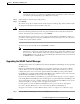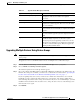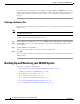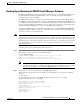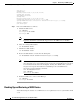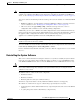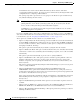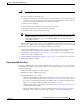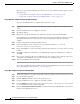Troubleshooting guide
1-9
Cisco Wide Area Application Services Configuration Guide
OL-26579-01
Chapter 1 Maintaining Your WAAS System
Backing Up and Restoring your WAAS System
Backing Up and Restoring the WAAS Central Manager Database
The WAAS Central Manager device stores WAAS network-wide device configuration information in its
Centralized Management System (CMS) database. You can manually back up the CMS database
contents for greater system reliability.
The CMS database backup is in a proprietary format that contains an archive database dump, WAAS
Central Manager registration information, and device information that the WAAS Central Manager uses
to communicate with other WAAS devices. CMS database backup files are not interchangeable between
primary and standby WAAS Central Manager devices. This means you cannot use the backup file from
a primary WAAS Central Manager to restore a standby WAAS Central Manager.
To back up the CMS database for the WAAS Central Manager, use the cms database backup EXEC
command. For database backups, you need to specify the location, password, and user ID of the remote
server that you want to store the backup file.
Note If you have a backup made when the secure store was in user-passphrase mode and you restore it to a
system where the secure store is in auto-passphrase mode, you must enter the user passphrase to proceed
with the restore. After the restore, the system is in user-passphrase mode. If you have a backup made
when the secure store was in auto-passphrase mode and you restore it to a system where the secure store
is in user-passphrase mode, you do not need to enter a password. After the restore, the system is in
auto-passphrase mode.
To back up and restore the CMS database, follow these steps:
Step 1 On the WAAS Central Manager GUI device, use the cms database backup command to back up the
CMS database to a file, as shown in the following example:
CM# cms database backup
Creating database backup file cms-db-11-05-2010-15-22_4.3.1.0.1.dump
Backup file cms-db-11-05-2010-15-22_4.3.1.0.1 is ready.
Please use `copy' commands to move the backup file to a remote host.
Note The backup file is automatically given a name in the following format
cms-db-date-timestamp_version.dump. For example, cms-db-7-22-2010-17-36_4.3.1.0.1.dump.
Note that the timestamp is in 24-hour format (HH:MM) that does not show seconds.
Step 2 Save the file to a remote server by using the copy disk ftp command.
This command copies the file from the local disk to a remote FTP server, as shown in the following
example:
CM# cd /local1
CM# copy disk ftp 10.86.32.82 /incoming cms-db-7-22-2008-17-36_4.1.3.0.1.dump
cms-db-7-22-2008-17-36_4.1.3.0.1.dump
Enter username for remote ftp server:ftp
Enter password for remote ftp server:*******
Initiating FTP upload...
Sending:USER ftp
10.86.32.82 FTP server (Version wu-2.6.1-18) ready.
Password required for ftp.
Sending:PASS *******
User ftp logged in.
Sending:TYPE I