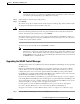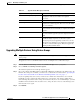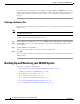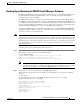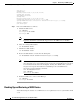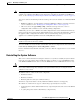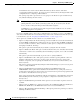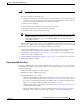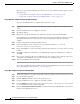Troubleshooting guide
1-7
Cisco Wide Area Application Services Configuration Guide
OL-26579-01
Chapter 1 Maintaining Your WAAS System
Upgrading the WAAS Software
Upgrading Multiple Devices Using Device Groups
Note This procedure is for WAE devices only. WAAS Central Manager devices cannot be upgraded using
device groups.
To upgrade to a more recent WAAS software release on multiple devices, follow these steps:
Step 1 From the WAAS Central Manager menu, choose Device Groups > device-group-name.
Step 2 Choose Admin > Versioning > Software Update.
The Software Update for Device Group window appears.
Step 3 Choose the software file URL from the Software File URL list by clicking the radio button next to the
filename. If no images are available, you must create a software file as described in the “Specifying the
Location of the Software File in the WAAS Central Manager GUI” section on page 1-3.
If you are updating many devices and you want to use a smaller size software file to save network
bandwidth, specify a software file with an image type of Accelerator only, which is smaller than a
Universal image. If you later want to change an Accelerator-only device to a Central Manager, you must
install the Universal software file, reload the device, change the device mode to central-manager, and
then reload the device again.
Step 4 Click Submit.
Flash Write in Progress (Completed …) The write of the device flash memory is being processed.
“Completed” indicates the number of megabytes
processed.
Flash Write Successful The flash write of the software file has been successful.
Reloading A request to reload the device has been made in order to
complete the software upgrade. The device may be offline
for several minutes.
Reload Needed A request to reload the device has not been made. The
device must be reloaded manually to complete the software
upgrade.
Cancelled The software upgrade request was interrupted, or a
previous software upgrade request was bypassed from the
CLI.
Update Failed The software upgrade could not be completed.
Troubleshooting is required; see the device system
message log. If you are upgrading several devices at once,
the upgrade may fail if the server hosting the software file
becomes overloaded with requests. Retry the upgrade by
clicking the Retry link if shown.
Table 1-2 Upgrade Status Messages (continued)
Upgrade Status Message Condition