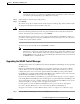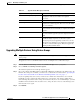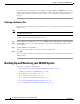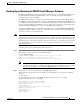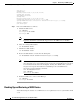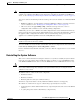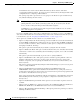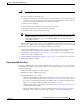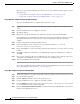Troubleshooting guide
1-6
Cisco Wide Area Application Services Configuration Guide
OL-26579-01
Chapter 1 Maintaining Your WAAS System
Upgrading the WAAS Software
The Device Dashboard window appears.
Step 2 Verify that the device is not already running the version to which you plan to upgrade.
Step 3 Click the Update link.
The Software Update window appears.
Step 4 Choose the software file URL from the Software Files list by clicking the radio button next to the
filename.
The list displays only software files with an image type of Universal, because you are upgrading a
Central Manager device. If no such images are available, you must create a software file as described in
the “Specifying the Location of the Software File in the WAAS Central Manager GUI” section on
page 1-3.
Step 5 Click Submit, and then click OK to confirm your decision.
The Devices listing window reappears. You can monitor the progress of your upgrade from this window.
Software upgrade status messages are displayed in the Software Version column. These intermediate
messages are also written to the system log on the WAAS devices. See Table 1-2 for a description of
upgrade status messages.
Step 6 Clear your browser cache, close the browser, and restart the browser session to the WAAS Central
Manager.
The WAAS Central Manager may reboot at the conclusion of the upgrade procedure (if Auto Reload was
checked in the Creating New Software File window), causing you to temporarily lose contact with the
device and the graphical user interface.
Table 1-2 Upgrade Status Messages
Upgrade Status Message Condition
Pending The request has yet to be sent from the WAAS Central
Manager to the device, or receipt of the request has yet to
be acknowledged by the device.
Downloading The download method for the software file is being
determined.
Proceeding with Download The download method for the software file is determined to
be direct download. Proceeding with the request for direct
download of the software file.
Download in Progress (Completed …) The direct download of the software file is being processed.
“Completed” indicates the number of megabytes
processed.
Download Successful The direct download of the software file has been
successful.
Download Failed The direct download of the software file cannot be
processed. Further troubleshooting is required; see the
device system message log. If you are upgrading several
devices at once, the download may fail if the server hosting
the software file becomes overloaded with requests. Retry
the upgrade by clicking the Retry link if shown.
Proceeding with Flash Write A request has been made to write the software file to the
device flash memory.