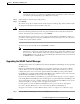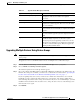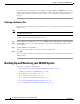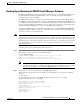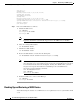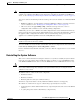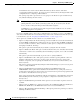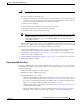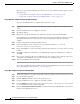Troubleshooting guide
1-5
Cisco Wide Area Application Services Configuration Guide
OL-26579-01
Chapter 1 Maintaining Your WAAS System
Upgrading the WAAS Software
Note During a device reload, any virtual blades running on the device are shut down and may be
adversely affected due to a potential incompatibility with the virtualization software. Therefore,
you should stop the running images gracefully before reloading.
Step 6 (Optional) Enter comments in the field provided.
Step 7 Click Submit.
The software image file is validated and the Software Version and Image Type fields are filled in with
the appropriate information extracted from the image file.
Caution If your browser is configured to save the username and password for the WAAS Central Manager GUI,
the browser will autopopulate the username and password fields in the Creating New Software File
window. You must clear these fields before you click Submit.
The software file that you want to use is now registered with the WAAS Central Manager. When you
perform the software upgrade or downgrade, the URL that you just registered becomes one of the choices
available in the Update Software window.
To reload a device from the CLI, use the reload EXEC command.
Note When you are viewing the list of registered software files, if the Image Type column shows
Unknown for a software file, it indicates that the software file was added under a WAAS version
previous to 4.2.1. These Unknown software files must be resubmitted if you want to use them.
Click the Edit icon next to the file to open the Modifying Software File window, and then click
the Submit button to resubmit the file.
Upgrading the WAAS Central Manager
When upgrading software in your WAAS network, begin with WAAS Central Manager before upgrading
the WAE devices.
Primary and standby WAAS Central Manager devices must be running the same version of WAAS
software. If they are not, the standby WAAS Central Manager detects this and will not process any
configuration updates it receives from the primary WAAS Central Manager. If the primary WAAS
Central Manager sees that the standby WAAS Central Manager has a different version level, it shows the
standby WAAS Central Manager in red on the device listing page.
If you use the primary WAAS Central Manager to perform the software upgrade, you need to upgrade
your standby WAAS Central Manager first, and then upgrade your primary WAAS Central Manager. We
also recommend that you create a database backup for the primary WAAS Central Manager and copy the
database backup file to a safe place before you upgrade the software.
Use this upgrade procedure for WAAS Central Manager devices. You can also use this upgrade
procedure to upgrade WAAS devices one at a time (after the WAAS Central Manager).
To upgrade your software to another WAAS software release on a single device, follow these steps:
Step 1 From the WAAS Central Manager menu, choose Devices > device-name.