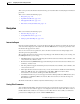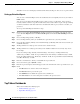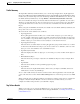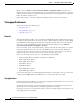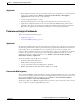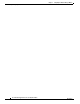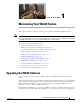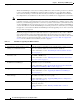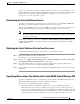Troubleshooting guide
1-17
Cisco Wide Area Application Services Configuration Guide
OL-26579-01
Chapter 1 Configuring the Network Analysis Module
Monitoring and Analyzing Traffic
Traffic Summary
The Top Talkers Summary dashboard allows you to view the Top N Applications, Top N Application
Groups, Top N Hosts (In and Out), IP Distribution by Bytes, Top N DSCP, and Top N VLAN that is being
monitored on your network. It provides auto-monitoring of traffic from all WAAS devices. You can view
the Traffic Summary Dashboard by choosing Monitor > Network Analysis Module > Overview.
You can use the Interactive Report on the left to filter the information for a particular site, data source,
VLAN, or reporting time interval. You can specify just one type of criteria and leave the others blank,
or specify all of them. You can also choose to view the rate or cumulative data from the Interactive
Report.
When you log into the NAM for the first time, the default view is the Traffic Summary dashboard, and
the top data source is selected by default.
The charts shown on this dashboard are as follows:
• Top N Applications
The Top N Applications Chart enables you to view the traffic rate (bytes per second or bits per
second) or traffic volume (bytes or bits), depending on the Interactive Report filter selection (data
rate or cumulative, respectively). When you place your cursor over the colored bar, you will see the
number of bytes per second collected or the total bytes over the last time interval.
• Top N Application Groups
This chart shows a detailed analysis of the Top N application groups and the traffic rate or volume
for this interval. In the Interactive Report, you can select either rate or cumulative, where rate is the
bytes per second, and cumulative is the total number of bytes.
• Top N Hosts (In and Out)
This chart displays the traffic rate (bytes per second or bits per second) or traffic volume (bytes or
bits).
• IP Distribution by Bytes
This chart shows the percentages of bytes that are distributed to IP protocols (for example, IPv4
TCP).
• Top N DSCP
This chart shows statistics for the top DSCP aggregation groups.
• Top N VLAN
This chart shows the Top N VLAN statistics. In this chart, you might see VLAN 0, which is for
traffic that does not have any VLAN tags.
To see a chart in table format, use the View as Chart / View as Grid toggle button on the bottom right
corner of the chart. You can also click the Show as Image button to view the image and save it as a PNG
file.
When viewing the data as a Grid, the numbers are formatted according to what you have configured in
Configure > Network Analysis Module > Advanced > Preferences. In that window, you can also
configure the number of Top N entries you would like to display.
Top Talkers Details
While you are in the process of deploying WAAS devices, you can get data to assist in the WAAS
planning and configuration. For information about setting up WAN traffic, see Adding a Data Source for
a New WAAS Device.