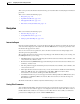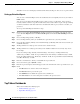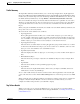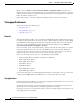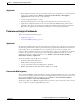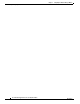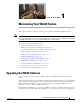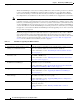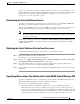Troubleshooting guide
1-16
Cisco Wide Area Application Services Configuration Guide
OL-26579-01
Chapter 1 Configuring the Network Analysis Module
Monitoring and Analyzing Traffic
This filter is now saved and displayed underneath the Interactive Report. You can save up to five filters.
Setting up Scheduled Exports
You can create a Scheduled Export to have the dashboards extracted regularly and sent to you in CSV or
HTML format.
You can set up scheduled jobs that will generate a daily report at a specified time, in the specified
interval, and then e-mail it to a specified e-mail address. You can also obtain a report on the spot clicking
on the Preview button, rather than wait for the scheduled time. This report can also be sent after you
preview it.
To set up a Scheduled Export, follow these steps:
Step 1 On most screens under Network Analysis, the Interactive Report is available on the left side of the
screen. Click the Export button in the Interactive Report box. The Create Scheduled Report window
appears.
Step 2 Choose the Export Type (Daily or Weekly).
Step 3 Choose the Export Time (when you would like the report delivered to you): Day and Hour.
Step 4 Choose the Report Time (if Daily) or the Data Time Range (if Weekly). This is the interval of time you
would like measured.
Step 5 The Report Time for a daily report is restricted to the current 24 hours.
Step 6 The Report Time for a weekly report is always from 17:00 to 17:00, for however many days chosen.
For example:
If you choose Export Type “Weekly,” Data Time Range “Last 2 Days,” and Export Time: Day
“Wednesday” and Hour “13:00,” the report will show data from Sunday at 17:00 to Tuesday at 17:00.
If you choose Export Time: Day “Wednesday” and Hour “18:00,” the report will show data from Monday
at 17:00 to Wednesday at 17:00.
Step 7 Enter the e-mail address to which you would like the report delivered.
Step 8 Choose the delivery option (HTML or CSV).
Step 9 Enter the report description, which will appear at the end of the filename of the report delivered to you.
Step 10 Click:
• The Reset button to clear the values in the dialog box
• The Preview button to preview the report
• The Submit button to submit the request for the scheduled job
• The Cancel button to close the dialog box and return to the previous screen
Top Talkers Dashboards
This section includes the following topics:
• Traffic Summary, page 1-17
• Top Talkers Details, page 1-17