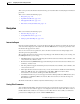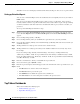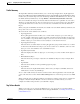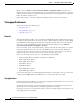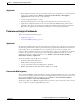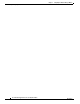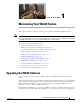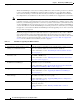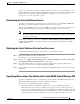Troubleshooting guide
1-15
Cisco Wide Area Application Services Configuration Guide
OL-26579-01
Chapter 1 Configuring the Network Analysis Module
Monitoring and Analyzing Traffic
This section provides information about monitoring your network traffic and analyzing the information
presented.
This section contains the following topics:
• Navigation, page 1-15
• Top Talkers Dashboards, page 1-16
• Throughput Dashboards, page 1-18
• Performance Analysis Dashboards, page 1-19
Navigation
This section includes the following topics:
• Interactive Report, page 1-15
• Saving Filter Parameters, page 1-15
• Setting up Scheduled Exports, page 1-16
Interactive Report
On most monitoring dashboards, you can use the Interactive Report on the left to redefine the parameters
of the information displayed in the dashboards. Click the Filter button to change the parameters of the
information that appears in the charts.
You can choose from various parameters, such as the time interval for the data being displayed. An
asterisk represents required fields.
The reporting time interval selection changes depending upon the dashboard that you are viewing, and
the NAM platform that you are using:
• The NAM appliance supports the following short term intervals: Last 5 minutes, last 15 minutes, last
1 hour, last 4 hours, and last 8 hours.
• The Branch Routers (NME-NAM) support the following short term intervals: Last 5 minutes, last
15 minutes, and last 1 hour.
• The other platforms support the following short term intervals: Last 5 minutes, last 15 minutes, last
1 hour, and last 4 hours.
• The Long Term interval selections (Last 1 day, 1 week, and 1 month) are disabled from the following
dashboards: RTP Streams, Voice Call Statistics, Calls Tables, RTP Conversations, Host
Conversations, Conversations, and Response Time Details Views.
• A maximum interval for up to 1 hour is supported for the following dashboards: RTP Streams, Voice
Call Statistics, Calls Tables, RTP Conversations, Host Conversations, Conversations, Response
Time Details Views.
The From and To fields are enabled only when the Time Range is set to Custom.
Saving Filter Parameters
After clicking the Filter button in the Interactive Report and selecting the desired parameters, you can
then save these selections with the purpose of viewing that same data at a future time. Enter a name in
the Filter Name field. A filter is saved only be saved if a filter name is entered. Only saved filters are
persisted across multiple login sessions. Click the Submit button.