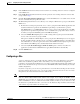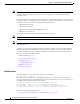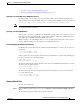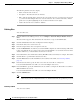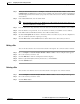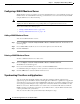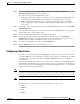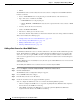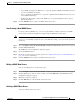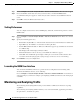Troubleshooting guide
1-14
Cisco Wide Area Application Services Configuration Guide
OL-26579-01
Chapter 1 Configuring the Network Analysis Module
Monitoring and Analyzing Traffic
Step 1 Choose Configure > Network Analysis Module > Advanced > Data Sources. The data sources appear.
Step 2 Choose the WAAS custom data source that you want to delete, and click the Delete button.
A confirmation dialog box appears to ensure that you want to delete the selected WAAS monitored
server.
Step 3 Click OK to delete the WAAS custom data source.
Setting Preferences
You can configure characteristics such as NAM display, audit trail, and file format preferences for the
NAM module.
Step 1 Choose Configure > Network Analysis Module > Advanced > Preferences. The Preferences window
appears.
Step 2 Specify the following preferences:
• Refresh Interval (60-3600 sec)—Amount of time between the refresh of information on dashboards.
• Top N Entries (1-10—Number of colored bars on the Top N charts.
• Perform IP Host Name Resolution—Wherever an IP address appears, it gets translated to a hostname
via a DNS lookup.
• Data Displayed In—Data displayed in Bytes or Bits.
• International Notation—Choose the way you would like the numbers to appear.
• Audit Trail—The Audit Trail option displays a listing of recent critical activities that have been
recorded in an internal syslog log file. Syslog messages can also be sent to an external log.
Step 3 Click Submit to save your configurations
Launching the NAM User Interface
You can launch the NAM user interface to perform advanced configuration and monitoring tasks.
To launch the NAM user interface, do the following:
Choose Configure > Network Analysis Module > Advanced > Launch NAM GUI. A new window or
a tab (depending on your browser settings) opens displaying a NAM session that uses the existing login
credentials.
Monitoring and Analyzing Traffic
The monitoring and analyzing traffic feature provides intuitive workflows and interactive reporting
capabilities.
The monitoring and analyzing dashboards allow you to view network traffic, application performance,
site performance, and alarms at a glance.