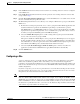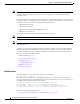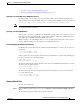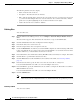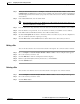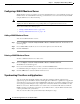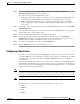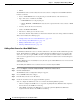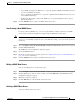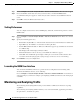Troubleshooting guide
1-5
Cisco Wide Area Application Services Configuration Guide
OL-26579-01
Chapter 1 Configuring the Network Analysis Module
Configuring the NAM
Step 6 In the NAM MonitorView User field, enter the username of an existing collection-view user configured
on the NAM server.
Step 7 In the NAM MonitorView Password field, enter the password of an existing collection-view user that
you specified in Step 3.
Step 8 Click the Test Connectivity/Credentials button, to test if the NAM server is accessible and to check if
the user credentials that you specified are valid.
Step 9 The WAAS Integration Preferences area allows you to configure a WAAS device group to work with the
NAM server.
a. From the Device Group drop-down list, choose a device group from which WAAS applications and
classifier definitions are pushed to the NAM when performing a synchronization operation.
The AllWAASDevices or AllWAASExpressDevices device group is the default selection for POC
deployments. For production deployments, choose a suitable device group with a subset of devices
for which you require the NAM integration and APM functionality.
b. Choose the Enable Flow Agent option to enable sending of flow agent reports from the WAAS
devices on the selected device group to NAM.
This option is disabled for WAAS Express device group because WAAS Express does not support
the flow agent/flow monitor. In this scenario, you must use a NAM Performance Agent (PA) from
Cisco IOS routers to view the response time metrics. The NAM charts that display response times
in the WAAS Central Manager also automatically handle the PA from routers.
c. Choose the Sync all classifiers/apps to NAM on submit option to initiate a classifier and
application synchronization with NAM and to apply WAAS definitions automatically.
Step 10 Click the Submit button.
Configuring a Site
A site is a collection of hosts, or network endpoints, partitioned into views that helps you to monitor
traffic and to troubleshoot problems. These views allow you to see measurements of application
performance on networks where WAAS devices are deployed and dashboards that show the traffic levels
between sites and alarms levels per site. You can use other NAM features without defining any sites (the
default configuration).
If you have set up sites, you can choose a particular site to view in the Interactive Report and view data
relevant to that site only. In some cases, you can select both a client site and a server site to view data
that pertains to the interaction between hosts at different sites.
Note If you configure multiple data sources for the same site, the same traffic might be accounted for more
than once, which results in inflated traffic statistics. For example, if you configure the NAM to receive
SPAN traffic for a particular site, and it is also receiving NetFlow records for that same site, both SPAN
traffic and NetFlow records are combined into the traffic statistics. In this case, if you want to see only
the statistics for a particular data source, you need to use the Interactive Report window on the left side
of the window to specify both the site and data source.