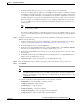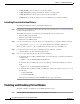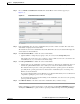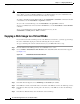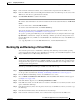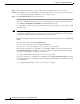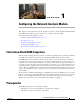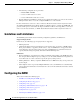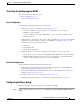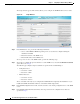Troubleshooting guide
1-12
Cisco Wide Area Application Services Configuration Guide
OL-26579-01
Chapter 1 Configuring Virtual Blades
Backing Up and Restoring a Virtual Blade
Step 9 In the Virtual Blade No. field, enter the number of the virtual blade that you want to back up.
Step 10 In the Disk No. field, enter the number of the virtual blade disk that you want to back up. For backing
up a virtual blade running Microsoft Windows Server, always enter 1.
Step 11 Click Start File Transfer to start the file transfer.
To restore a virtual blade disk image that you previously backed up, follow the procedure above but
choose Restore Virtual Blade from FTP from the File Transfer Type list.
If a virtual blade is already configured on the WAE, you must remove it before you can restore a virtual
blade disk image.
Note If the virtual blade configuration was removed before restoring the virtual blade disk image, you must
reconfigure the virtual blade after the restore operation. Configure all virtual blade system parameters
except for the disk sizes, which are configured by the restore operation.
File transfer status information is shown in the Status field. To refresh status information, click Refresh
Status.
To cancel a file transfer, click Cancel File Transfer.
To clear the status information field, click Clear Status Log.
At a given time, only a single backup or restore operation can be in progress.
To back up the disk image of a virtual blade on your WAE to an FTP server by using the CLI, use the
copy virtual-blade EXEC command. For example, the following command transfers the file file.img
from disk 1 on virtual blade 1 to FTP server 10.75.16.234:
wae# copy virtual-blade 1 disk 1 ftp 10.75.16.234 / file.img
To restore a disk image to a virtual blade on your WAE, use the copy ftp virtual-blade EXEC command.
For example, the following command transfers the file file.img from the FTP server 10.75.16.234 to disk
1 on virtual blade 1:
wae# copy ftp virtual-blade 1 disk 1 10.75.16.234 / file.img