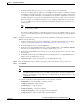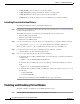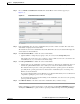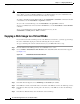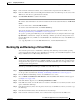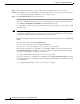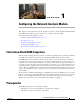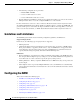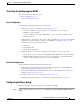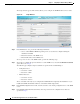Troubleshooting guide
1-11
Cisco Wide Area Application Services Configuration Guide
OL-26579-01
Chapter 1 Configuring Virtual Blades
Backing Up and Restoring a Virtual Blade
Step 7 In the Username and Password fields, enter a valid username and password for the FTP server.
Step 8 In the Local Filename field, enter the full path and filename where the disk image is to be stored on the
WAE device. The directory path must be /local1/vbs/.
Step 9 Click Start File Transfer to start the file transfer.
File transfer status information is shown in the Status field. To refresh status information, click Refresh
Status.
To cancel a file transfer, click Cancel File Transfer.
To clear the status information field, click Clear Status Log.
You can also back up and restore virtual blade disk images from this window. For details, see the
“Backing Up and Restoring a Virtual Blade” section on page 1-11.
To copy the operating system ISO image to the virtual blade directory by using the CLI, use the copy
ftp disk EXEC command. For example, the following command copies the boot image winserver.iso
from the WAAS directory on FTP server 10.10.10.200 to the virtual blade directory on the WAE device
(/local1/vbs/):
wae# copy ftp disk 10.10.10.200 WAAS winserver.iso /local1/vbs/winserver.iso
Backing Up and Restoring a Virtual Blade
You can back up and restore a virtual blade’s disk image. The disk image is the bootable operating
system and applications that run on the virtual blade. For example, your virtual blade might have a disk
image of Windows Server 2003 running Print Services.
Note WAAS virtual blades support only the Windows Server 2003 or Window Server 2008 operating systems,
and the Active Directory, Print Services, DHCP, and DNS services. Although other operating systems
and applications may operate on a virtual blade, the WAAS virtual blade does not support these other
operating systems and applications.
To back up a virtual blade disk image to an FTP server, follow these steps:
Step 1 Stop the virtual blade that you want to back up. To stop a virtual blade from the WAAS Central Manager,
use the procedure described in the “Enabling and Disabling Virtual Blades” section on page 1-8.
Step 2 From the WAAS Central Manager menu, choose Devices > device-name.
Step 3 Choose Admin > Virtualization > File Transfers. The Virtual Blade File Transfers window appears
(see Figure 1-4 on page 1-10).
Step 4 In the File Transfer Type list, choose Backup Virtual Blade to FTP.
Step 5 In the FTP Server field, enter the IP address or hostname of the FTP server to which you want to back
up the virtual blade disk image.
Step 6 In the Remote Directory field, enter the path to the directory on the FTP server where you want to copy
the disk image.
Step 7 In the Remote Filename field, enter the filename for the disk image.
Step 8 In the Username and Password fields, enter a valid username and password for the FTP server.