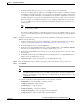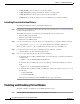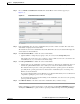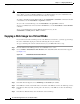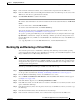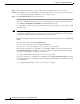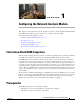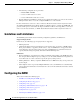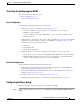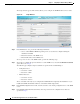Troubleshooting guide
1-10
Cisco Wide Area Application Services Configuration Guide
OL-26579-01
Chapter 1 Configuring Virtual Blades
Copying a Disk Image to a Virtual Blade
Note The operating system on your virtual blade does not shut down and restart when you reboot a WAAS
device. When you reboot a WAE or WAVE device, the WAAS software saves the virtual blade in its
current state and then restores that state when the reboot is complete.
To enable a virtual blade with the WAAS CLI, use the virtual-blade n start EXEC command. To disable
a virtual blade, use the virtual-blade n stop EXEC command.
To eject a CD or virtual CD image, use the virtual-blade n cd eject EXEC command.
To use a new CD that has been inserted in the CD-ROM drive, use the virtual-blade n cd cd-rom EXEC
command.
To use a new CD ISO image from the WAE /local1/vbs directory, use the
virtual-blade n cd disk pathname EXEC command.
Copying a Disk Image to a Virtual Blade
If you want to boot from a disk image stored on the WAAS device hard drive, you must copy that image
file to the virtual blade staging area under the following directory: /local1/vbs.
To copy a disk image file to the /local1/vbs directory on your WAE, follow these steps:
Step 1 From the WAAS Central Manager menu, choose Devices > device-name.
Step 2 Choose Admin > Virtualization > File Transfers. The Virtual Blade File Transfers window appears
(see Figure 1-4).
Figure 1-4 Virtual Blade File Transfers Window
Step 3
In the File Transfer Type list, choose FTP Image to /local1/vbs (the default).
Step 4 In the FTP Server field, enter the IP address or hostname of the FTP server where the disk image resides.
Step 5 In the Remote Directory field, enter the path to the directory on the FTP server where the disk image
resides.
Step 6 In the Remote Filename field, enter the filename of the disk image.