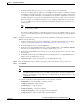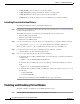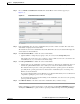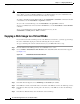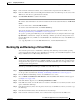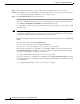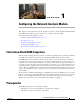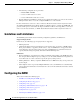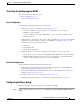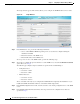Troubleshooting guide
1-8
Cisco Wide Area Application Services Configuration Guide
OL-26579-01
Chapter 1 Configuring Virtual Blades
Enabling and Disabling Virtual Blades
• (config-vb) disk to allocate disk space for the virtual blade
• (config-vb) interface to bridge a virtual blade interface to a bridge group
• (config-vb) memory to allocate system memory for the virtual blade
• (config-vb) vnc to disable the VNC server on the virtual blade (it is enabled by default)
Installing Paravirtualization Drivers
To install paravirtualization drivers, perform the following steps:
Step 1 Download the paravirtualization drivers file (virtio-drivers.iso) from the Cisco.com Software Download
website in the WAAS Tools area.
The VirtIO network drivers are availabe for the following Windows operating systems:
• Windows 2003 32-bit and 64-bit
• Windows Server 2008 32-bit and 64-bit
• Windows Server 2008 R2 64-bit
Step 2 Copy the virtio-drivers.iso to the /vbs directory of your WAAS device using the following command:
wae# copy ftp disk ip_address source_dir virtio-drivers.iso vbs/virtio-drivers.iso
Where ip_address and source_dir are the IP address and source directory of the FTP server.
Step 3 Load the virtio-drivers.iso file on the virtual blade using the following command:
wae# virtual-blade 1 cd disk vbs/virtio-drivers.iso
Step 4 Choose one of the following driver methods for the installation:
• To install the driver for 2008 or 2008 R2 64-bit, execute the following command from a Windows
command shell:
c:\pnputil -i -a d:\inf\amd64\Win2008\netkvm.inf
• To install the driver for 2008 32-bit, execute the following command from a Windows command
shell:
c:\pnputil -i -a d:\inf\i386\Win2008\netkvm.inf
• To install the driver for Windows 2003, open Windows explorer and change the directory to one of
the following:
–
d:\inf\i386\Win2003
–
d:\inf\amd64\Win2003
Then right click netkvm.inf and select Install from the pop-up context menu.
Enabling and Disabling Virtual Blades
To enable or disable a virtual blade on your WAE, follow these steps:
Step 1 From the WAAS Central Manager menu, choose Devices > device-name.