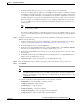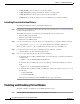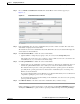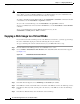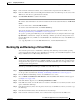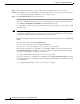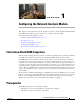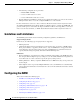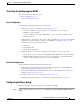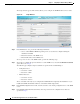Troubleshooting guide
1-7
Cisco Wide Area Application Services Configuration Guide
OL-26579-01
Chapter 1 Configuring Virtual Blades
Configuring Virtual Blades
l. In the Virtual CPU Allocation field, choose each CPU to assign to the virtual blade.
If you choose multiple CPUs, the CPUs are used in SMP mode. If two CPUs are available, by default
odd numbered virtual blades use CPU 1, and even numbered virtual blades use CPU 2. If four CPUs
are available, by default virtual blades are distributed among the CPUs; virtual blades 1 through 4
use CPUs 1 through 4, respectively, and virtual blades 5 and 6 again use CPUs 1 and 2, respectively.
You may configure any combination of CPUs; however enabling a virtual blade to use more than
one core in SMP mode may interfere with another virtual blade using the same core. In this case, a
warning appears.
Note A running virtual blade can be moved between CPUs, but the virtual blade must be stopped
to add or remove CPUs.
The number of CPUs available for virtual blades depends on the device. Half the CPUs on a device
are reserved for the WAAS software. If no virtual blades are started, all CPUs are used for the WAAS
software.
Step 5 Configure the bridge that you want to use between the virtual blade and the physical interfaces on your
WAE by doing the following:
a. Configure a bridge group and a bridge virtual interface, and add a physical interface to the bridge
group as described in the “Bridging to a Virtual Blade Interface” section on page 1-17.
b. In the Virtual Interfaces pane, click the Add button.
c. In the lower part of the Virtual Interfaces pane, under Add/Edit Interface, in the Interface Number
field enter the virtual blade interface to be bridged. Valid values are 1 or 2.
d. In the Bridge Group Number drop-down list, choose the bridge group in which to place the virtual
blade interface.
e. In the MAC Address field, enter a MAC address for the bridged interface or click Generate to have
WAAS generate the MAC address for you.
f. Click Add to List to add the virtual interface to the Virtual Interfaces list.
Step 6 In the Virtual Interfaces pane, click the radio button of the virtual interface that you want to use.
Step 7 Click Submit.
Note To access the virtual blade console use the IP address of the bridge virtual interface, with the
virtual blade number specified as the port number (separated by a colon). For example if you
bridged to the BVI interface with an IP address of 10.10.10.20, use 10.10.10.20:1 to get to the
virtual blade 1 console.
To configure virtual blades with the WAAS CLI, use the following commands:
• virtual-blade (to enter virtual blade configuration mode)
• (config-vb) autostart to enable autostart
• (config-vb) boot to set the boot device
• (config-vb) cpu-list to configure the CPU list
• (config-vb) description to enter a description for the virtual blade
• (config-vb) device to define the CPU, NIC, and disk emulators