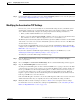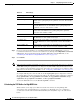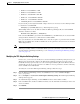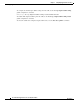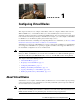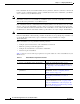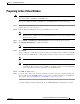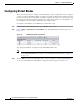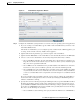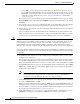Troubleshooting guide
1-6
Cisco Wide Area Application Services Configuration Guide
OL-26579-01
Chapter 1 Configuring Virtual Blades
Configuring Virtual Blades
–
Choose disk to read the CD image from an ISO file on the WAAS device hard drive. If you
choose disk, click the Browse button and select the ISO file from the /local1/vbs directory. The
Browse button is shown only if there are files in the /local1/vbs directory. If you need to copy
an ISO file to the /local1/vbs directory, see the “Copying a Disk Image to a Virtual Blade”
section on page 1-10.
The CD image can be changed during operation, from the Virtual Blade Actions page, by clicking
Eject CD-ROM, followed by clicking Use CD-ROM or specifying an ISO disk image and clicking
Set Image.
f. If you want to reserve resources for a virtual floppy disk on your virtual blade, enter the pathname
of the floppy disk image in the Floppy Image field. The path must be /local1/vbs/filename.
g. In the Disk Space field, enter the size of the virtual hard disk, in Gigabytes, that you want to allocate
for the virtual blade.
You can configure up to four virtual hard disks on the virtual blade by specifying four hard disk
sizes, separated by spaces, as shown in Figure 1-2. If you are using IDE disk emulation, you must
specify 0 for the size of the third disk, because this IDE bus position is used for a CD-ROM.
Caution Do not use this Central Manager window to manage a virtual blade on a WAAS device that is running
WAAS version 4.1.1 if multiple virtual hard disks are configured on the virtual blade. If you use this
Central Manager window to change any part of the virtual blade configuration of a WAAS device
running WAAS version 4.1.1 that already has multiple virtual hard disks configured, the Central
Manager removes the disk configuration for all disks after the first disk and erases the other virtual disks.
You cannot configure multiple virtual hard disks from the Central Manager for WAAS devices that are
running WAAS version 4.1.1. Instead, use the disk virtual blade configuration command from the CLI
on the WAE.
h. In the Memory field, allocate the amount of WAE memory, in Megabytes, that you want to make
available for the virtual blade.
The amount of memory that can be allocated for a virtual blade depends on the amount of memory
in your WAE or WAVE appliance, and on the amount of memory that is assigned to other virtual
blades. The minimum amount of memory that you can allocate for a single virtual blade is 512 MB.
i. In the Disk Emulation list choose the type of disk emulation that the virtual blade uses. Choose IDE.
IDE specifies an IDE (ATA) type disk emulator. Virtio specifies a generic disk controller emulator
optimized for virtual machines.
Note If you select the virtio emulator, you must have the paravirtualization (PV) drivers installed
on your system and you must validate this configuration. Virtio for disk emulation is
provided on an experimental basis only and is not a supported feature.
j. On the NIC Emulation list, choose the type of network interface card emulation that the virtual blade
uses. Choose rtl8139, E1000, or virtio.
Rtl8139 specifies a Realtek network card emulator, E1000 specifies an Intel PRO/1000 network card
emulator, and virtio specifies a generic NIC emulator optimized for virtual machines. If you choose
the virtio emulator, you must have the paravirtualization (PV) drivers installed on your system. (See
the “Installing Paravirtualization Drivers” section on page 1-8.)
k. On the CPU Emulation list, choose the type of CPU emulation that the virtual blade uses. Choose
qemu64 (for a 64-bit processor emulator) or qemu32 (for a 32-bit processor emulator).