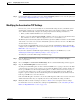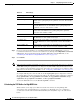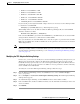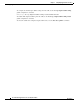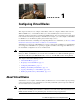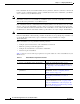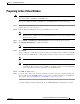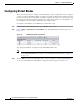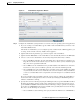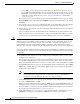Troubleshooting guide
1-2
Cisco Wide Area Application Services Configuration Guide
OL-26579-01
Chapter 1 Configuring Virtual Blades
About Virtual Blades
Each virtual blade has its own virtualized CPUs, memory, firmware, disk drives, CD drives, and network
interface cards. A virtual host bridge controls communications between the virtual blade, your WAAS
device, and the rest of your WAAS network.
Note When you configure a virtual blade on your WAAS device, system resources are reserved for the virtual
blade. These resources are not available to your WAAS system, even if the virtual blade is not active.
This can affect the performance of your WAAS system.
Each virtual blade includes a Virtual Network Computing (VNC) server that allows you to use a VNC
client to connect to the virtual blade console so that you can observe and manage the guest operating
system. The VNC client will need the IP address of the virtual blade console, which is the IP address of
the WAAS device with the virtual blade number specified after a colon (for example: 10.10.10.40:1).
Note The VNC client adds 5900 to the virtual blade number to determine the port to connect to on the virtual
blade. For virtual blade 1 this would be port 5901. An alternate way of specifying the port number is to
specify the IP address followed by a space and then the actual port number, for example:
10.10.10.40 5901.
With a virtual blade you can perform the following activities:
• Configure system characteristics of the virtual blade environment
• Install an operating system and applications
• Configure the network flow to and from the virtual blade
• Start and stop the virtual blade
Table 1-1 lists an overview of the steps required to set up and enable one or more virtual blades on your
WAAS device.
Table 1-1 Virtual Blade Configuration Overview
Step Description
1. Prepare your WAE for using virtual blades. Enables the virtual blade feature on your
WAE-674 (not necessary on other platforms). See
the “Preparing to Use Virtual Blades” section on
page 1-3.
2. Configure the virtual blade system
parameters.
Sets up system resources and interfaces for your
virtual blade. See the “Configuring Virtual
Blades” section on page 1-4.
3. Start the virtual blade on your WAE. Starts the virtual blade running. See the “Enabling
and Disabling Virtual Blades” section on
page 1-8.
4. Transfer files to the virtual blade. Copies files to the WAAS device hard drive for use
by your virtual blade. See the “Copying a Disk
Image to a Virtual Blade” section on page 1-10,
and see the “Backing Up and Restoring a Virtual
Blade” section on page 1-11.