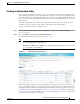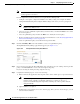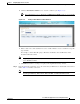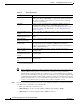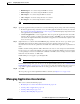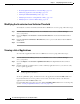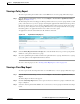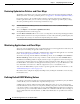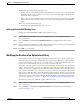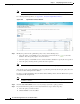Troubleshooting guide
1-59
Cisco Wide Area Application Services Configuration Guide
OL-26579-01
Chapter 1 Configuring Application Acceleration
Managing Application Acceleration
This attribute can be defined at the following levels:
• Global—You can define global defaults for the DSCP value for each device (or device group) in the
Optimization Policies page for that device (or device group). This value applies to the traffic if a
lower level value is not defined.
• Policy—You can define the DSCP value in an optimization policy. This value applies only to traffic
that matches the class maps defined in the policy and overrides the application or global DSCP
value.
This section contains the following topic:
• Defining the Default DSCP Marking Value, page 1-59
Defining the Default DSCP Marking Value
To define the global default DSCP marking value, follow these steps:
Step 1 From the WAAS Central Manager menu, choose Devices > device-name (or Device Groups >
device-group-name).
Step 2 Choose Configure > Acceleration > Optimization Policies. The Optimization Policies window
appears.
Step 3 Choose a value from the DSCP drop-down list. The default setting is copy, which copies the DSCP value
from the incoming packet and uses it for the outgoing packet.
Step 4 Click OK to save the settings.
Modifying the Position of an Optimization Policy
Each optimization policy has an assigned position that determines the order in which a WAAS device
refers to the policy in an attempt to classify traffic. For example, when a WAAS device intercepts traffic,
it refers to the first policy in the list to try to match the traffic to an application. If the first policy does
not provide a match, the WAAS device moves on to the next policy in the list.
You should consider the position of policies that pass through traffic unoptimized because placing these
policies at the top of the list can cancel out optimization policies that appear farther down the list. For
example, if you have two optimization policies that match traffic going to IP address 10.10.10.2, and one
policy optimizes this traffic and a second policy in a higher position passes through this traffic, then all
traffic going to 10.10.10.2 will go through the WAAS system unoptimized. For this reason, you should
make sure that your policies do not have overlapping matching conditions, and you should monitor the
applications you create to make sure that WAAS is handling the traffic as expected. For more information
on monitoring applications, see Chapter 1, “Monitoring and Troubleshooting Your WAAS Network.”
To modify the position of an optimization policy, follow these steps:
Step 1 From the WAAS Central Manager menu, choose Devices > device-name (or Device Groups >
device-group-name).
Step 2 Choose Configure > Acceleration > Optimization Policies. The Optimization Policies window
appears. (See Figure 1-35.)