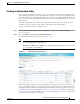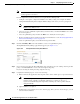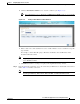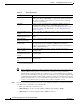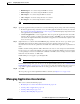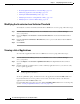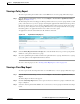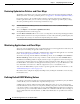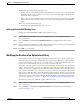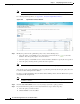Troubleshooting guide
1-58
Cisco Wide Area Application Services Configuration Guide
OL-26579-01
Chapter 1 Configuring Application Acceleration
Managing Application Acceleration
Restoring Optimization Policies and Class Maps
The WAAS system allows you to restore the predefined policies and class maps that shipped with the
WAAS system. For a list of the predefined policies, see Appendix 1, “Predefined Optimization Policy.”
If you made changes to the predefined policies that have negatively impacted how a WAAS device
handles application traffic, you can override your changes by restoring the predefined policy settings.
To restore predefined policies and class maps, follow these steps:
Step 1 From the WAAS Central Manager menu, choose Devices > device-name (or Device Groups >
device-group-name).
Step 2 Choose Configure > Acceleration > Optimization Policies.
The Optimization Policies window appears.
Step 3 Click the Restore Default taskbar icon to restore over 150 policies and class maps that shipped with the
WAAS software and remove any new policies that were created on the system. If a predefined policy has
been changed, these changes are lost and the original settings are restored.
Monitoring Applications and Class Maps
After you create an optimization policy, you should monitor the associated application to make sure your
WAAS system is handling the application traffic as expected.
To monitor an application, you must have enabled statistics collection for that application, as described
in the “Creating an Application Definition” section on page 1-50.
To monitor a class map, from the WAAS Central Manager menu, choose Configure > Acceleration >
Monitor Classmaps. Select the class map on which to enable statistics and click the Enable button.
The WAAS Central Manager GUI can display statistics for up to 25 applications and 25 class maps. An
error message is displayed if you try to enable more than 25 statistics for either. However, you can use
the WAAS CLI to view statistics for all applications that have policies on a specific WAAS device. For
more information, refer to the Cisco Wide Area Application Services Command Reference.
You can use the TCP Summary report to monitor a specific application. For more information, see the
“TCP Summary Report” section on page 1-36.
Most charts can be configured to display Class Map data by clicking the chart Edit icon and choosing
the Classifier series.
Defining Default DSCP Marking Values
According to policies that you define in an application definition and an optimization policy, the WAAS
software allows you to set a DSCP value on packets that it processes.
A DSCP value is a field in an IP packet that enables different levels of service to be assigned to the
network traffic. The levels of service are assigned by marking each packet on the network with a DSCP
code and associating a corresponding level of service. The DSCP marking determines how packets for a
connection are processed externally to WAAS. DSCP is the combination of IP Precedence and Type of
Service (ToS) fields. For more information, see RFC 2474. DSCP values are predefined and cannot be
changed.