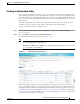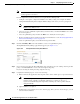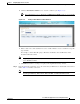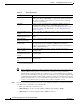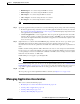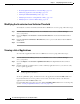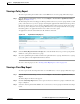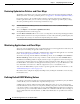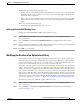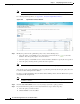Troubleshooting guide
1-56
Cisco Wide Area Application Services Configuration Guide
OL-26579-01
Chapter 1 Configuring Application Acceleration
Managing Application Acceleration
• Restoring Optimization Policies and Class Maps, page 1-58
• Monitoring Applications and Class Maps, page 1-58
• Defining Default DSCP Marking Values, page 1-58
• Modifying the Position of an Optimization Policy, page 1-59
• Modifying the Acceleration TCP Settings, page 1-61
Modifying the Accelerator Load Indicator Threshold
To modify the accelerator load indicator threshold for a WAE device or device group, follow these steps:
Step 1 From the WAAS Central Manager menu, choose Devices > device-name (or Device Groups >
device-group-name).
Step 2 Choose Configure > Acceleration > Accelerator Threshold. The Accelerator Threshold window
appears.
Step 3 In the Accelerator Load Indicator Threshold field, enter a percent value between 80 and 100. The
default is 95.
Step 4 Click Submit.
Viewing a List of Applications
To view a list of applications that reside on a WAE device or device group, follow these steps:
Step 1 From the WAAS Central Manager menu, choose Devices > device-name (or Device Groups >
device-group-name).
Step 2 Choose Configure > Acceleration > Optimization Policies. The Optimization Policies window
appears.
Step 3 Click the Application column header to sort the column by application name so you can more easily
locate a specific application.
Note If there are version 4.x devices, you can click the Legacy View taskbar icon to view the policies
as they appear in a 4.x device.
To edit an optimization policy, check the box next to the application and click the Edit taskbar icon.
If you determine that one or more policies are not needed, check the box next to each unneeded
application and click the Delete taskbar icon.
If you determine that a new policy is needed, click the Add Policy Rule taskbar icon to create the policy
(see the “Creating an Optimization Policy” section on page 1-51).