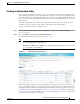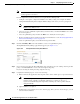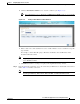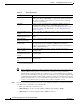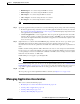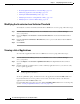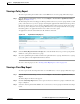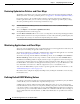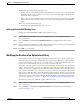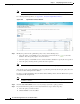Troubleshooting guide
1-52
Cisco Wide Area Application Services Configuration Guide
OL-26579-01
Chapter 1 Configuring Application Acceleration
Creating a New Traffic Optimization Policy
Note If there are version 4.x devices, you can click the Legacy View taskbar icon to view the policies
as they appear in a 4.x device.
From the Optimization Policies window, you can perform the following tasks:
• Configure a description, configure the Enable Service Policy setting, and configure the DSCP
setting. This DSCP setting field configures DSCP settings at the device (or device group) level.
Note The device will only use this policy setting to determine what optimizations are done if
Enable Service Policy is set.
• Select one or more optimization policies that you want to delete, and click the Delete icon to delete
the checked policies.
• Select an optimization policy and click the Edit icon to modify the checked policy.
• Restore predefined policies and class maps. For more information, see the “Restoring Optimization
Policies and Class Maps” section on page 1-58.
• Create an optimization policy as described in the steps that follow.
Step 3 Click the Add Policy Rule icon in the taskbar to create a new optimization policy.
The Optimization Policy Rule pop-up window appears. (See Figure 1-32.)
Figure 1-32 Add Optimization Policy Rule Window
Step 4
Choose the class map from the Class-Map Name drop-down list to select an existing class map for this
policy or click Create New to create a new class map for this policy.
If you are selecting an existing class map, skip the next step.
Step 5 Complete the following steps to create a new class map:
a. Enter a name for this application class map. The name cannot contain spaces or special characters.
Note For WAAS Express, the class map name cannot contain the following prefixes (case
sensitive): Class, optimize, passthrough, application, accelerate, tfo, dre, lz, or
sequence-interval. Existing class map names containing any of these prefixes must be
changed manually.
b. (Optional) Enter a description.
c. From the Type drop-down list, choose the class map type. Once you have chosen the type, you can
enter the match conditions.