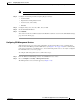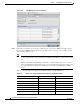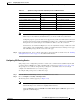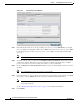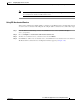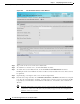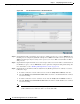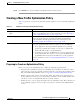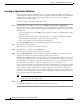Troubleshooting guide
1-47
Cisco Wide Area Application Services Configuration Guide
OL-26579-01
Chapter 1 Configuring Application Acceleration
Enabling and Disabling the Global Optimization Features
Step 10 Type the port associated with the service to be accelerated. Click Add to add each address. If you specify
a server hostname, the Central Manager resolves the hostname to the IP address and adds it to the Server
IP/Ports table.
Step 11 Click Delete to remove an IP address from the list.
Step 12 Choose a certificate and key pair method (see Figure 1-29).
Figure 1-29 Configuring Service Certificate and Private Key
•
Click Generate Self-signed Certificate Key to have the WAAS devices use a self-signed
certificate/key pair for SSL.
• Click Import Existing Certificate Key to upload or paste an existing certificate/key pair.
• Click Export Certificate Key to export the current certificate/key pair.
• Click Generate Certificate Signing Request to renew or replace the existing certificate/key pair.
The certificate signing request (CSR) is used by the Certificate Authority to generate a new
certificate.
The file that you import or export must be in either a PKCS12 format or a PEM format.
For service certificate and private key configuration steps, see the “Configuring a Service Certificate and
Private Key” section on page 1-32.
Note If you change the certificate or key for an existing SSL accelerated service, you must uncheck
the In service check box and click Submit to disable the service, then wait 5 minutes and check
the In service check box and click Submit to reenable the service. Alternatively, at the WAE,
you can use the no inservice SSL accelerated service configuration command, wait a few
seconds, and then use the inservice command. If you are changing the certificate or key for
multiple SSL accelerated services, you can restart all accelerated services by disabling and then
reenabling the SSL accelerator.
Step 13 Click the Advanced Settings tab to configure SSL parameters for the service. The Advanced SSL
Accelerated Services Configuration window appears (see Figure 1-30).