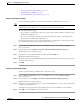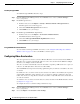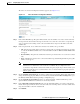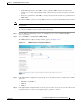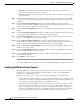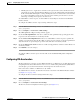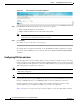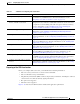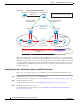Troubleshooting guide
1-23
Cisco Wide Area Application Services Configuration Guide
OL-26579-01
Chapter 1 Configuring Application Acceleration
Enabling and Disabling the Global Optimization Features
The Video Acceleration Configuration window appears. (See Figure 1-11.)
Figure 1-11 Video Acceleration Configuration Window
Step 3
In the Client First Message Reception Timeout field, enter the number of seconds to wait for the first
message from the client and the first response from the server, after the connection is accepted by the
video accelerator, before timing out the connection. Valid values range from 10–180 seconds. The
default is 60.
Step 4 In the drop-down list, choose which unaccelerated video traffic to drop, as follows:
• All—Drop all video traffic that is not being accelerated due to an unsupported transport or format,
or overload. All Windows Media video-on-demand traffic and all non-Windows Media RTSP traffic
is dropped.
• Overload Only—Drop all video traffic that is not being accelerated due to an accelerator overload
only.
• None—Handle unaccelerated video connections with the negotiated TCP optimization policy. (The
traffic is not dropped.)
Note Under some conditions, the video accelerator is not registered with the policy engine, such as
when there is no valid license or in certain error conditions. If you configure the video
accelerator to drop all unaccelerated video traffic, the policy engine drops all video traffic (even
traffic that would have been accelerated if the video accelerator had been properly registered
with the policy engine).
Step 5 Check the Enable transaction logs check box to enable transaction logging. This feature will generate
a large amount of logging data. This box is unchecked by default. Click the More Settings link to go to
the Windows Media Transaction Log Settings configuration page.
Step 6 Check the Enable log forwarding check box to enable forwarding of Windows Media logs to the
upstream Windows Media Server. This box is checked by default.
Step 7 In the Client Idle Connection timeout field, enter the maximum number of seconds to wait after the
initial client request, while the client connection is idle, before timing out the connection. Valid values
range from 30–300 seconds. The default is 60.
Step 8 Click Submit.