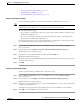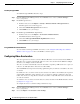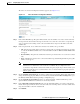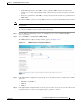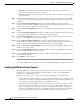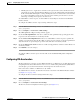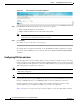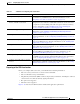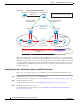Troubleshooting guide
1-22
Cisco Wide Area Application Services Configuration Guide
OL-26579-01
Chapter 1 Configuring Application Acceleration
Enabling and Disabling the Global Optimization Features
Disabling Encrypted MAPI
To disable Encrypted MAPI, follow these steps:
Step 1 From the WAAS Central Manager menu, choose Devices > device-name (or Device Groups >
device-group-name).
Step 2 Disable Encrypted Service.
a. From the menu, choose Configure > Security > Windows Domain > Encrypted Services.
The Encrypted Services window appears.
b. Uncheck the Enable Encrypted Service check box.
c. Click Submit to save your changes.
Step 3 Disable Encrypted MAPI Traffic Optimization.
a. From the menu, choose Configure > Acceleration > Enabled Features.
The Enabled Features window appears.
b. Uncheck the Encrypted MAPI Traffic Optimization check box.
c. Click Submit to save your changes.
Encrypted MAPI Acceleration Statistics
To view statistics for Encrypted MAPI connections, see the “Using Predefined Reports to Monitor
WAAS” section on page 1-35 and see the MAPI acceleration reports.
Configuring Video Acceleration
The video application accelerator accelerates Windows Media live video broadcasts that use RTSP over
TCP. The video accelerator automatically splits one source video stream from the WAN into multiple
streams to serve multiple clients on the LAN.
The video accelerator automatically causes the client that is requesting a UDP stream to do a protocol
rollover to use TCP (if both the client and server allow TCP).
The default RTSP class map for the Streaming optimization policy is defined to send traffic to the video
accelerator.
By default, the video accelerator sends any unaccelerated video traffic to be handled by the negotiated
standard TCP optimization policy unless the video accelerator is explicitly configured to drop such
traffic. You can choose to drop all unaccelerated video traffic or only traffic that is unaccelerated due to
an overload condition.
To enable the video accelerator, check the Video Accelerator check box in the Enabled Features window
(see Figure 1-1 on page 1-4).
To configure the video acceleration settings, follow these steps:
Step 1 From the WAAS Central Manager menu, choose Devices > device-name (or Device Groups >
device-group-name).
Step 2 Choose Configure > Acceleration > Video Settings.