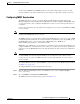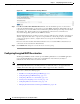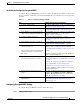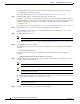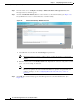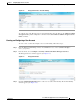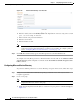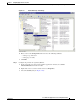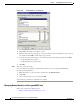Troubleshooting guide
1-11
Cisco Wide Area Application Services Configuration Guide
OL-26579-01
Chapter 1 Configuring Application Acceleration
Enabling and Disabling the Global Optimization Features
For the features (DRE hints and HTTPS metadata cache in this example) that do not have an ACL
associated with them, the global configuration is used and they are applicable to all the connections.
Configuring MAPI Acceleration
The MAPI application accelerator accelerates Microsoft Outlook Exchange traffic that uses the
Messaging Application Programming Interface (MAPI) protocol. Microsoft Outlook 2000–2010 clients
are supported. Clients can be configured with Outlook in cached or noncached mode; both modes are
accelerated.
Secure connections that use message authentication (signing) are not accelerated, and MAPI over HTTP
is not accelerated.
Note Microsoft Outlook 2007 and 2010 have encryption enabled by default. You must disable encryption to
benefit from the MAPI application accelerator.
The EPM application accelerator must be enabled for the MAPI application accelerator to operate. EPM
is enabled by default. Additionally, the system must define an optimization policy of type EPM, specify
the MAPI UUID, and have an Accelerate setting of MAPI. This policy, MAPI for the
Email-and-Messaging application, is defined by default.
EPM traffic, such as MAPI, does not normally use a predefined port. If your Outlook administrator has
configured Outlook in a nonstandard way to use a static port, you must create a new basic optimization
policy that accelerates MAPI traffic with a class map that matches the static port that was configured for
Outlook.
Note If the WAE becomes overloaded with connections, the MAPI application accelerator continues to
accelerate MAPI connections by using internally reserved connection resources. If the reserved
resources are also exceeded, new MAPI connections are passed through until connection resources
become available.
To enable the MAPI accelerator, check the MAPI Accelerator check box in the Enabled Features window
(see Figure 1-1 on page 1-4).
To configure MAPI acceleration settings, follow these steps:
Step 1 From the WAAS Central Manager menu, choose Devices > device-name (or Device Groups >
device-group-name).
Step 2 Choose Configure > Acceleration > MAPI Settings.
The MAPI Acceleration Settings window appears. (See Figure 1-4.)