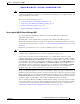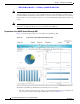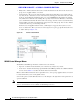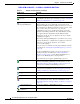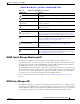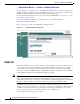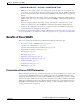Troubleshooting guide
REVIEW DRAFT—CISCO CONFIDENTIAL
1-17
Cisco Wide Area Application Services Configuration Guide
OL-26579-01
Chapter 1 Introduction to Cisco WAAS
Benefits of Cisco WAAS
WAAS Central Manager Monitoring API
The WAAS Central Manager monitoring application programming interface (API), provides a
programmable interface for system developers to integrate with customized or third-party monitoring
and management applications. The Central Manager monitoring API communicates with the WAAS
Central Manager to retrieve status information and monitoring statistics.
The Central Manager monitoring API is a Web Service implementation. Web Service is defined by the
W3C standard as a software system designed to support interoperable machine-to-machine (client and
server) interaction over the network. The client and server communication follows the Simple Object
Access Protocol or Service Oriented Architecture Protocol (SOAP) standard.
For more information on the monitoring API, see the Cisco Wide Area Application Services API
Reference.
WAE Device Manager GUI
The WAE Device Manager is a web-based management interface that allows you to configure, manage,
and monitor an individual WAE device in your network. In some cases, the same device settings exist in
both the WAE Device Manager and the WAAS Central Manager GUI. For this reason, we recommend
that you always configure device settings from the WAAS Central Manager GUI when possible.
(Delete All) Deletes all WAAS elements of a particular type, such as IP ACL
conditions.
(Display All Devices) Displays all WAE devices or device groups.
(Configure Dashboard
Display)
Allows you choose which charts to display in the Device
Dashboard window.
(Copy Settings) Copies interception settings to other devices (not available for
inline interception).
Acceleration Icons
(Restore Default Policies
and Classifiers)
Restores the default predefined optimization policy rules on the
device or device group. For more information, see the “Restoring
Optimization Policies and Class Maps” section on page 1-58.
(View Topology) Displays the topology map that shows all the TFO connections
among your WAE devices. For more information, see the
“Topology Report” section on page 1-40.
(Navigate to Application
Configuration Page)
Displays the configuration page used to create applications. For
more information, see the “Viewing a List of Applications”
section on page 1-56.
System Message Log Icons
(Truncate Table) Allows you to truncate the system message log based on size,
date, or message content. For more information, see the “Viewing
the System Message Log” section on page 1-56.
Table 1-3 Taskbar Icon Descriptions (continued)
Taskbar Icon Function