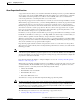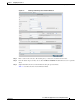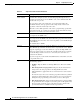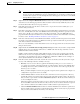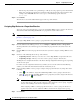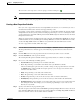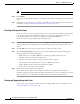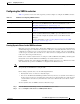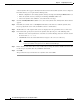Troubleshooting guide
1-20
Cisco Wide Area Application Services Configuration Guide
OL-26579-01
Chapter 1 Configuring File Services
Configuring File Services
A list of dynamic shares appears. The Dynamic Shares window shows all the dynamic shares configured.
From this window, you can perform the following tasks:
• Edit the configuration of an existing dynamic share by selecting it and clicking the Edit taskbar icon.
• Delete the dynamic share by selecting it and clicking the Delete taskbar icon.
• Add a new dynamic share definition, as described in the next steps.
Step 3 Click the Add Dynamic Share taskbar icon to add a new dynamic share. The Dynamic Share window
appears.
Step 4 In the File Server field, enter a valid FQDN or IP address of the file server with the dynamic share.
If you specify the file server name, the WAE resolves it to an IP address.
Step 5 The IP addresses of the registered file servers are displayed in a drop-down list. Choose a file server.
Step 6 In the Share field, specify the location of the dynamic share by doing one of the following tasks:
• Enter the name of the dynamic share on the file server. The following characters cannot be used in
the share name: \ / : * ? “ < > |
• Click Browse next to the Share Name field to navigate to the correct root directory.
Note The Browse button appears only if you have at least one WAE device with the SMB
accelerator enabled and registered to the WAAS Central Manager.
Step 7 Ensure that the status of the share is set to enabled. If you change the status to disabled, the share will
not be set up as a dynamic share in your WAAS environment.
Step 8 Click OK.
The specified directory now functions as a dynamic share on the WAE.