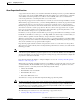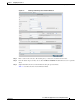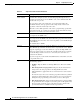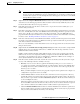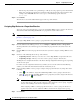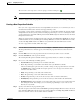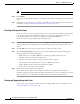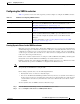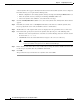Troubleshooting guide
1-17
Cisco Wide Area Application Services Configuration Guide
OL-26579-01
Chapter 1 Configuring File Services
Configuring File Services
The icon next to each edge device or device group you selected changes to .
Note If the CIFS accelerator is disabled on a WAE, the WAE is removed from any preposition directives to
which it is assigned. Also, the preposition directive is removed from the device’s running configuration.
Creating a New Preposition Schedule
Once you create a preposition directive and assign WAEs to the directive, we recommend you create a
schedule that determines when and how often prepositioning occurs.
For example, you may want to schedule prepositioning to occur at night to minimize the amount of traffic
during business hours. Or you may want to schedule prepositioning to occur on a recurring basis if the
exported data changes often. This will help ensure that the WAEs assigned to this directive have the latest
file updates in their cache.
When a preposition task is scheduled to begin at the same time for multiple Edge WAEs that are located
in different timezones, the task will begin on the Edge WAEs based on the Core WAE timezone. If the
clocks of the Edge WAE and the Core WAE are not synchronized, the task will not start on time.
To create a preposition schedule, follow these steps:
Step 1 From the WAAS Central Manager menu, choose Configure > CIFS File Services > Preposition.
The Preposition Directives window appears, which lists the preposition directives that exist on the
system.
Step 2 Click the Edit icon next to the preposition directive for which you want to create a schedule.
Step 3 Click the Schedule tab at the top of the window.
The Creating New Preposition Schedule window appears. By default, no schedule is configured.
Step 4 Choose one of the following scheduling options:
• Not Scheduled—Prepositioning is not scheduled at this time.
• Now—Prepositioning occurs within a few minutes after you submit this schedule.
A Now schedule begins again each time you make a change to the preposition directive and click
the Submit button. A Now schedule also begins again as soon as an edge device that has been
reloaded comes back online.
• Daily—Prepositioning occurs daily at the defined time.
• Date—Prepositioning occurs at the defined time and date.
• Weekly—Prepositioning occurs on the selected days of the week at the defined time.
• Monthly Days—Prepositioning occurs on the selected days of the month at the defined time.
• Monthly Weekdays—Prepositioning occurs on the defined day (as opposed to a defined date) and
time during the month. For example, you can schedule prepositioning to occur on the second
Tuesday of every month.
Step 5 Specify a start time for the prepositioning task.
The time is expressed in 24-hour format with 00:00 representing midnight. The time refers to the local
time of the Edge WAE where the data is to be prepositioned. If there are multiple Edge WAEs in different
time zones, the time refers to the local time of the Core WAE.