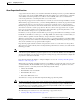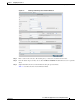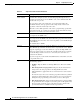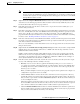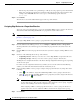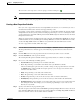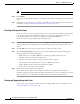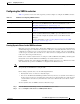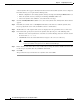Troubleshooting guide
1-12
Cisco Wide Area Application Services Configuration Guide
OL-26579-01
Chapter 1 Configuring File Services
Configuring File Services
• Assigning Edge Devices to a Preposition Directive, page 1-16
• Creating a New Preposition Schedule, page 1-17
• Checking the Preposition Status, page 1-18
• Starting and Stopping Preposition Tasks, page 1-18
Creating a New Preposition Directive
To create a preposition directive, follow these steps:
Step 1 From the WAAS Central Manager menu, choose Configure > CIFS File Services > Preposition.
The Preposition Directives window appears. This window displays the following information about
preposition directives that exist on the system:
• Preposition Directive—Name of the preposition directive.
• Type—Whether the preposition directive affects all files (Full) or just those that have changed since
the last preposition task (Differential).
–
When the type is Full, all the files that match the other filters of the task and that are found on
the file server are sent to the Edge to be compared with the cache.
–
When the type is Differential, only the files that are found as changed since the last successful
preposition are sent to the Edge cache. The time of the last successful preposition is taken from
the Edge device, so ensure that the clock is synchronized with the file server. The first scan is
always a full scan. If you change the preposition task, the last successful scan time is reset.
–
When the type is Since, only the files that are found as changed within a specified time period
are sent to the Edge cache.
• Status—Whether the preposition directive is enabled or disabled.
• File Server—Name of the exported file server.
From the Preposition Directive window, you can perform the following tasks:
• Edit the configuration of an existing preposition directive by clicking the Edit icon next to the
directive. You can then delete the preposition directive, or modify any of the settings.
• Add a new preposition directive, as described in the following steps.
Step 2 Click the Create New Preposition Directive icon in the taskbar to create a new preposition directive.
The Creating New Preposition Directive window appears. (See Figure 1-2.)