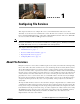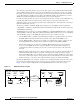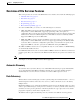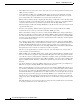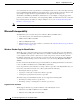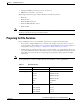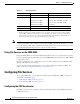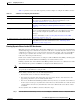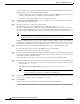Troubleshooting guide
1-10
Cisco Wide Area Application Services Configuration Guide
OL-26579-01
Chapter 1 Configuring File Services
Configuring File Services
A list of dynamic shares appears. The Dynamic Shares window shows all the dynamic shares configured.
From this window, you can perform the following tasks:
• Edit the configuration of an existing dynamic share by clicking the Edit icon next to the share. You
can delete the dynamic share, or modify any of the dynamic share settings.
• Add a new dynamic share definition, as described in the next steps.
Step 2 Click the Create New Dynamic Share icon in the taskbar to add a new dynamic share. The Creating a
new Dynamic Share window appears.
Step 3 In the Name field, enter a name for the dynamic share.
The following characters are not supported in the dynamic share name: / \ : * ? " < > |
From the Assigned Domain drop-down list, choose the WAAS domain that you want to assign to the
dynamic share. Only administrators who are also assigned to this WAAS domain have permission to edit
the dynamic share configuration. The domain does not affect client’s access to the dynamic share.
Note A WAAS domain is not the same as a DNS domain or Windows domain. For more information
on WAAS domains, see the “Working with Domains” section on page 1-14.
This kind of WAAS domain does not use entities. When defining the WAAS domain, choose None for
the Entity Type. The WAAS domain must be assigned to each WAAS admin user who needs to edit the
dynamic share configuration (see the “Assigning a Domain to a User Account” section on page 1-15).
Step 4 In the File Server field, enter the name or IP address of the file server with the dynamic share.
If you specify the file server name, the edge WAE resolves it to an IP address.
The registered file servers are displayed in a drop-down list.
Step 5 In the User name, Password, and Confirm Password fields, enter the username and password credentials
for the file server. If the username is in a Windows domain, specify the domain name as part of the User
name field, as follows: domain\username.
These credentials are used only to access the file server when you click the Browse button.
Step 6 In the Share Name field, specify the location of the dynamic share by doing one of the following tasks:
• Enter the name of the dynamic share on the file server. The following characters cannot be used in
the share name: \ / : * ? “ < > |
• Click Browse next to the Share Name field to navigate to the correct root directory.
Note The Browse button appears only if you have at least one WAE device with the CIFS
accelerator enabled and registered to the WAAS Central Manager.
Step 7 Ensure that the status of the share is set to enabled. If you change the status to disabled, the share will
not be set up as a dynamic share in your WAAS environment.
Step 8 Click Submit.
The specified directory now functions as a dynamic share on the Edge WAE cache.