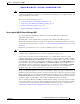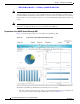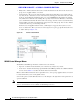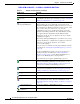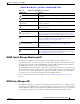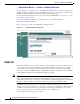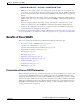Troubleshooting guide
REVIEW DRAFT—CISCO CONFIDENTIAL
1-15
Cisco Wide Area Application Services Configuration Guide
OL-26579-01
Chapter 1 Introduction to Cisco WAAS
Benefits of Cisco WAAS
WAAS Central Manager Taskbar Icons
Table 1-3 describes the taskbar icons in the WAAS Central Manager GUI.
Table 1-2 Menu Descriptions
Menu Description
Dashboard
or
Device, Device
group, AppNav
Cluster, or Location
name
In the global context, allows you to go to the dashboard for your WAAS
network.
In a context other than global, this menu is named with the entity name and
allows you to activate devices, view users, assign groups or devices, or view
the dashboard or home screen of the entity.
Configure Allows you to configure WAAS services and settings.
Monitor Allows you to see network traffic and other charts and reports to monitor the
health and performance of your WAAS network. Allows you to manage and
schedule reports for your WAAS network. Contains troubleshooting tools.
Admin Allows you to manage user accounts, passwords, secure store, licenses, and
virtual blades, update the WAAS software, and view system logs and messages.
Table 1-3 Taskbar Icon Descriptions (continued)
Taskbar Icon Function
Common icons
(Refresh) Refreshes the current page of the WAAS Central Manager GUI.
(Delete) Deletes a WAAS element, such as a device, and device group.
(Create or Add) Creates a new WAAS element such as a report.
(Edit) Edits a WAAS element such as interface settings.
(Advanced Search) Filters the information in a table to make it easier to locate a
specific item.
(View All) Displays all items in a table on a single page instead of displaying
those items over multiple pages.
(Print or Print Table) Prints the information.
(PDF) Creates a PDF of the information.
(Assign All) Selects all valid items in a table. For example, if you are
distributing print drivers to a WAAS print server, you can click
this icon to select all drivers in the list that the print server should
download.
(Remove All) Deselects all selected items in a table.