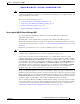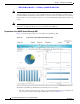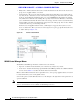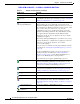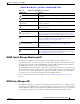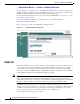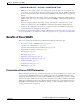Troubleshooting guide
REVIEW DRAFT—CISCO CONFIDENTIAL
1-14
Cisco Wide Area Application Services Configuration Guide
OL-26579-01
Chapter 1 Introduction to Cisco WAAS
Overview of the WAAS Interfaces
• Entity name—The first menu in the lower level of the menu bar shows the name of the chosen device
group, device, AppNav Cluster, or location.
• Context menus—The top level of the menu bar contains menus that allow you to switch easily to
any entity in any context. You can search for an item by entering part of its name in the search box
at the top and clicking the magnifying glass icon or pressing Enter. The list is filtered to include
only entities that contain the search string. The top entry in each menu is All Entities, which takes
you to a full window that lists all entities of the selected type, has more advanced search functions,
and has taskbar icons that perform functions appropriate to the entity group. You can also click the
context menu name to go to the listing window.
In the Devices and AppNav Clusters menus, a small target icon appears when you hover over a
device or cluster name. Place your cursor over the target icon to open a pop-up that shows the device
or cluster status (see Figure 1-4).
Figure 1-4 Devices Context Menu
WAAS Central Manager Menus
The WAAS Central Manager menu bar contains two levels of menus:
• Top level—Contains menus that allow you to switch to any entity in any context.
• Lower level—Contains menus that group the WAAS Central Manager functions available within the
chosen context. Table 1-2 describes the menus in the lower menu bar.
Menus contain different functions when a particular device, device group, AppNav Cluster, or location
is selected than when you are in the global context.
Some menu options contain submenus. Hover over the triangle to the right of the menu option name to
open the submenu.
Note The functions available for WAAS Express devices are a subset of those available for other WAAS
devices; some functions are not available on WAAS Express devices.