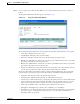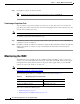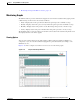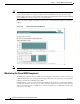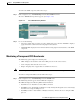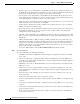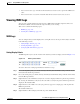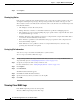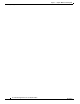Troubleshooting guide
1-28
Cisco Wide Area Application Services Configuration Guide
OL-26579-01
Chapter 1 Using the WAE Device Manager GUI
Viewing WAE Logs
Step 6 Click Update.
Viewing Log Entries
Each log entry contains the date and time that the event occurred, the severity level of the event, and a
description containing the log message. The log message format varies based on the type of event.
The severity level of an event indicates the seriousness of the event. Six choices are defined and provide
the follow information:
• All—Displays events of all severity levels.
• Debug—Indicates events have occurred that match those specified for debugging purposes.
• Info—Indicates an event occurred regarding the proper operation of the component. No user action
is required with this type of event.
• Warning—Indicates a minor problem occurred on a component. The component should be able to
overcome the incident without user intervention.
• Error—Indicates a problem occurred that affected the proper operation of the component. User
intervention is likely required.
• Fatal—Indicates a severe problem occurred on a component that may have caused it to stop
operating. User intervention is required.
Saving Log File Information
You can save a log as a text file and download it to your local drive.
To save a log as a text file, follow these steps:
Step 1 Set up your log with the date range and time frame that you want to save, using the From and To
drop-down lists. (See the “Setting Display Criteria” section on page 1-27.)
Step 2 Set up the severity level of the events you want to view.
For more information, see the “Setting Display Criteria” section on page 1-27.
Step 3 Click Update.
Step 4 Click Download.
The File Download window appears.
Step 5 Click Save in the File Download window.
Step 6 Specify the directory where you want to save the log file.
Step 7 Click OK.
Viewing Cisco WAE Logs
Each WAE component generates its own log files.
The Cisco WAE component generates these logs: