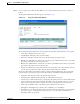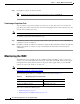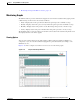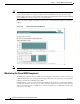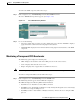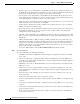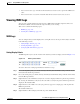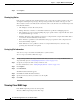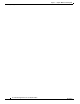Troubleshooting guide
1-22
Cisco Wide Area Application Services Configuration Guide
OL-26579-01
Chapter 1 Using the WAE Device Manager GUI
Monitoring the WAE
Step 3 Click Close to return to the Policies window.
Note To update the information displayed in the Policies window, click Refresh.
Terminating a Preposition Task
You can terminate a preposition task that is in progress at any time. This action does not delete the
preposition policy that generated the task; the system will still perform the task described by the policy
when the next scheduled time arrives.
Note Do not terminate a preposition task if the device is not registered to a WAAS Central Manager.
To terminate a preposition task, follow these steps:
Step 1 In the Policies window, select a preposition policy with a status of In Progress and click Ter minate. A
confirmation message is displayed.
Step 2 Click Yes to terminate the task. If you click View to display the Preposition Policy window, the table that
displays the task history contains a message indicating that the latest task was terminated by the
administrator.
Monitoring the WAE
The Monitoring option available for the Cisco WAE and transparent CIFS accelerator components
enables you to view detailed tables that describe the current state of the WAE. It also provides graphs
that display historical data about the selected components. These graphs enable you to track WAE
statistics for a day, week, month, or an entire year.
Note WAE statistics and graphs are generated by the freeware MRTG utility. For details, go to
http://people.ee.ethz.ch/~oetiker/webtools/mrtg/.
The monitoring options differ for each WAE component as described in Table 1-2.
This section contains the following topics:
• Monitoring Graphs, page 1-23
• Monitoring the Cisco WAE Component, page 1-24
Table 1-2 Monitoring Options by Component
Component Monitored Statistics
Cisco WAE CPU and disk drive utilization
Transparent CIFS accelerator CIFS traffic and cache