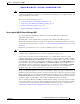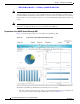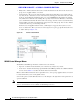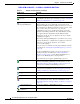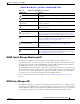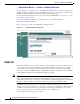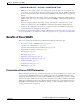Troubleshooting guide
REVIEW DRAFT—CISCO CONFIDENTIAL
1-13
Cisco Wide Area Application Services Configuration Guide
OL-26579-01
Chapter 1 Introduction to Cisco WAAS
Benefits of Cisco WAAS
• Menu bar—The top level contains menus that allow you to choose the context. The lower level
contains menus that group the WAAS Central Manager functions available within the chosen
context. For more information, see the “WAAS Central Manager Menus” section on page 1-14.
• Taskbar—Contains labeled icons that perform various functions depending on the content shown in
the dashboard. For more information, see the “WAAS Central Manager Taskbar Icons” section on
page 1-15.
• Dashboard—Displays the main content, which changes depending on the function that is chosen in
the menu.
• Administrative links—Includes these navigation links:
–
Logout—Logs out the current user from the WAAS Central Manager.
–
Help—Opens a separate window with the WAAS context sensitive help.
–
About—Displays the WAAS About screen that shows the Central Manager version number.
• Alarms—Opens the alarm panel, which displays alarms in your WAAS network.
The top level of the menu bar allows you to choose one of the five contexts available in the WAAS
Central Manager GUI:
• Home—Click to go to the global context, with no particular device group, device, AppNav Cluster,
or location chosen.
• Device Groups—Choose a device group from this menu to enter the device group context. The page
title and the first menu on the lower level displays the name of the chosen device group.
• Devices—Choose a device from this menu to enter the device context. The page title and the first
menu on the lower level displays the name of the chosen device, as shown in Figure 1-3.
• AppNav Clusters—Choose an AppNav Cluster from this menu to enter the AppNav Cluster context.
The page title and the first menu on the lower level displays the name of the chosen AppNav Cluster.
• Locations—Choose a location from this menu to enter the location context. The page title and the
first menu on the lower level displays the name of the chosen location.
Figure 1-3 WAAS Central Manager Device Context
The WAAS Central Manager GUI includes the following items to help you navigate:
• Breadcrumbs to current location—Displays the path to your current location in the menu structure.
You can click the Devices link to return to the All Devices page. If you are in the device group
context, this link is named Device Groups and it returns you to the All Device Groups page. If you
are in the AppNav Cluster context, this link is named AppNav Clusters and it returns you to the All
AppNav Clusters page. If you are in the location context, this link is named Locations and it returns
you to the All Locations page.