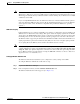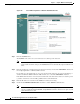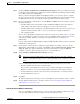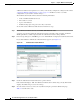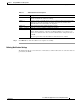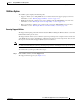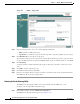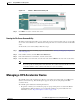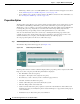Troubleshooting guide
1-18
Cisco Wide Area Application Services Configuration Guide
OL-26579-01
Chapter 1 Using the WAE Device Manager GUI
Managing a Cisco WAE
Figure 1-11 Utilities—Support Tab
Step 2
In the System Report area, choose one of the following radio buttons:
• Full to download a full system report.
• Specify Date: to download a report for the time range that you specify (default is the past 7 days).
Step 3 Click Estimate size to view the size of the report.
The actual size of the report may vary from the estimate. If the estimated size is large, you may want to
specify a smaller time frame and download multiple smaller reports to minimize the stress on the WAE.
Step 4 Click Download.
A message informs you that downloading the report can affect the performance of all services on the
device.
Step 5 Click OK to start the collection process.
Step 6 In the File Download window, click Save.
Step 7 In the Save As window, browse to where you want to save the file. (You can also change the filename.)
Click Save. The file is saved in tar gzip format.
Running the Cache Cleanup Utility
The WAFS Cache Cleanup tab enables you to remove all files from the CIFS device cache.
To run the cache cleanup utility, follow these steps:
Step 1 In the Utilities window, click the WA F S Cache Cleanup tab.
The WAFS Cache Cleanup window appears. (See Figure 1-12.)