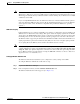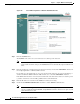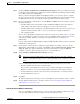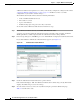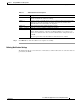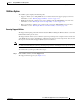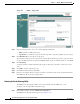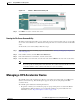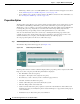Troubleshooting guide
1-14
Cisco Wide Area Application Services Configuration Guide
OL-26579-01
Chapter 1 Using the WAE Device Manager GUI
Managing a Cisco WAE
A Windows Authentication problem can occur if you incorrectly configure the settings described in the
“Setting Up Windows Authentication” section on page 1-11. Problems can also occur if the
configuration of your domain controller changes.
The Authentication Details window shows the following information:
• A list of winbind Authentication tests
• The results of each test
• A pass or fail indicator
• Troubleshooting tips to help you resolve why a test failed
To check the status of Windows Authentication, follow these steps:
Step 1 On the Windows Authentication tab, click Show authentication status.
A message appears that explains the authentication status could take a while to display and that the
WAE’s performance could be impacted while the authentication status is being obtained.
Step 2 In the message dialog box, click OK to proceed or click Cancel to not display the authentication details.
If you clicked OK, the Authentication Details window appears. (See Figure 1-9.)
Figure 1-9 Authentication Details Window
Step 3
Check the Authentication status field at the top of the window.
If the status field displays “OK,” then Windows Authentication is functioning correctly. If this field
displays “Not OK,” then proceed to the next step.
Step 4 View the status of each test, and resolve any failures using the provided troubleshooting tips.
Table 1-1 describes these tests.