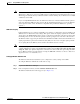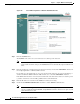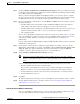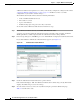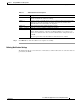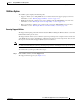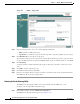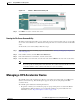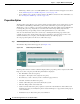Troubleshooting guide
1-11
Cisco Wide Area Application Services Configuration Guide
OL-26579-01
Chapter 1 Using the WAE Device Manager GUI
Managing a Cisco WAE
Note Windows domain authentication is not performed unless a Windows domain server is configured on the
WAAS device. If the device is not successfully registered, authentication and authorization do not occur.
WAAS supports authentication by a Windows domain controller running only on Windows Server 2000
or Windows Server 2003.
If you are using NTLM authentication, the Windows domain server must be installed with the option to
support pre-Windows 2000 operating systems. (On the installation Permissions screen of the Windows
server dcpromo wizard, select “Permissions compatible with pre-Windows 2000 server operating
systems.”)
LDAP Server Signing
Lightweight Directory Access Protocol (LDAP) server signing is a configuration option of the Microsoft
Windows Server’s Network security settings. This option controls the signing requirements for LDAP
clients such as the WAE. LDAP signing is used to verify that an intermediate party did not tamper with
the LDAP packets on the network and to guarantee that the packaged data comes from a known source.
The WAAS software supports login authentication with Windows 2003 domains when the LDAP server
signing requirements option for the Domain Security Policy has been set to “Require signing.” LDAP
server signing allows the WAE to join the domain and authenticate users securely.
Note When you configure your Windows domain controller to require an LDAP signature, you must also
configure LDAP server signing on the WAE from the CLI by using the smb-conf section "global" name
"ldap ssl" value "yes" global configuration command. You cannot enable this option using the WAE
Device Manager interface. For information on using the smb-conf command, see the Cisco Wide Area
Application Services Command Reference.
Setting Up Windows Authentication
The Windows Authentication tab allows you to configure the security settings on the WAE.
To configure Windows Authentication, follow these steps:
Step 1 Log into the WAE Device Manager.
Step 2 In the Configuration window, click the Windows Authentication tab.
The Window Authentication window appears. (See Figure 1-8.)