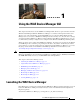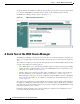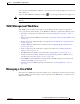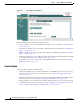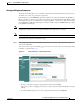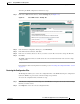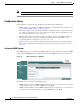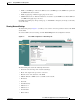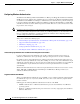Troubleshooting guide
1-7
Cisco Wide Area Application Services Configuration Guide
OL-26579-01
Chapter 1 Using the WAE Device Manager GUI
Managing a Cisco WAE
To back up the WAE configuration, follow these steps:
Step 1 In the Cisco WAE Control window, click the Backup tab. (See Figure 1-5.)
Figure 1-5 Cisco WAE Control —Backup Tab
Step 2
In the Download configuration backup area, click Download.
Step 3 In the File Download window, click Save.
Step 4 In the Save As window, browse to where you want to save the file. You can also change the filename.
Step 5 Click Save.
The WAE configuration files are downloaded to the selected destination folder and stored in a single,
compressed file.
For information about restoring files from a backup, see the “Restoring the Configuration Files” section
on page 1-7.
Restoring the Configuration Files
The Backup tab enables you to restore the configuration files of the WAE. Restoring the configuration
returns the WAE to its previous state when the backup was performed.
To restore the configuration files, follow these steps:
Step 1 In the Restore configuration from backup area, click Browse to navigate to the location of the backup
file that you want to restore.
Step 2 Click Upload to restore the selected configuration files.